Key points:
- Structured data translates your content for search engines, enabling rich results like featured snippets, star ratings, and knowledge panels that dominate search results.
- Three implementation paths: Use plugins like Schema & Structured Data for WP (easiest), add JSON-LD manually (full control), or use online generators (middle ground).
- Advanced Custom Fields (ACF®) supercharges structured data by enabling dynamic field mapping with custom post types, ensuring your schema automatically updates as content changes.
- Always validate before publishing using Google’s Rich Results Test and Schema Markup Validator to catch errors that prevent rich results from appearing.
You spend hours crafting the perfect blog post, but when you search for topics you’ve covered, your content is nowhere to be found in Google’s rich results. Meanwhile, competitors with less thorough content are dominating those eye-watering featured snippets, knowledge panels, and rich cards that drive significant traffic.
The culprit might be missing structured data.
While WordPress makes content creation straightforward, it doesn’t automatically format your content in the language search engines need to understand and showcase it prominently.
Structured data acts as a translator between your content and search engines, explicitly telling them what your content is about, how it should be categorized, and why it deserves those coveted rich result placements.
Fortunately, implementing structured data in WordPress isn’t as technical as it sounds, and the payoff in search visibility can be substantial. Let’s show you how to do it.
What is structured data in WordPress?
Structured data in WordPress aims for a standardized format for organizing and marking up your website content so search engines can better understand, interpret, and index it. Think explicit labels and context for your content – telling search engines exactly what each piece of information represents rather than leaving them to guess.
When implemented correctly, structured data significantly enhances your search visibility by enabling rich results like featured snippets, knowledge panels, star ratings, and product information cards.
The impact is measurable: Rotten Tomatoes added structured data to 100,000 unique pages and recorded a 25% higher click-through rate for enhanced pages compared to those without structured data.
WordPress structured data follows Schema.org guidelines, a collaborative initiative by search engine providers Google, Microsoft, Yahoo, and Yandex that provides a universal vocabulary for marking up web content. Schema in WordPress defines several different content types, from articles and recipes to local businesses and events.
There are three primary formats for implementing structured data:
- JSON-LD, short for JavaScript Object Notation for Linked Data, which Google recommends and is easiest to implement.
- Microdata, which embeds markup directly into HTML elements.
- RDFa, short for Resource Description Framework in Attributes, which also integrates markup into HTML tags.
JSON-LD is preferred because it keeps structured data separate from visible content, making it cleaner to maintain and less likely to break your site’s design or functionality.
Main types of structured data schemas in WordPress
WordPress supports numerous schema types to match diverse content needs:
- Business and organization schemas help local businesses appear in map results and knowledge panels with contact details, hours, and locations.
- Event schemas enable your WordPress events to display in Google’s event search with dates, venues, and ticket information.
- People schemas are ideal for author pages, team members, or biographical content, helping establish authority and expertise.
- Product schemas showcase eCommerce items with prices, availability, and ratings directly in search results.
- Recipe schemas create those attractive recipe cards with cooking times, ingredients, and nutritional information that dominate food-related searches.
- Review schemas display star ratings and review summaries, building trust and click-through rates for any reviewed content.
- Video schemas ensure your video content appears in video search results with thumbnails, duration, and descriptions.
How structured data helps search engines
Structured data transforms how search engines interpret your WordPress content by providing explicit context that goes far beyond what they can infer from text alone.
When you implement schemas on your WordPress site, you’re essentially creating a detailed map that guides search engines to understand not just what your content says, but what it represents and how it should be categorized.
This enhanced understanding directly translates to improved search visibility through rich snippets – those visually appealing search results that include additional information like star ratings, prices, cooking times, or event dates.
Rich snippets occupy more screen real estate and attract significantly more clicks than standard blue links, giving properly marked-up WordPress sites a competitive advantage.
Beyond visual enhancement, structured data helps search engines better match your content to user queries.
When someone searches for “chocolate chip cookie recipe,” a WordPress post with proper Recipe schema stands a much better chance of appearing than one without, because search engines can definitively identify it as a recipe rather than just a blog post mentioning cookies.
Here’s what you might see when you run the search:
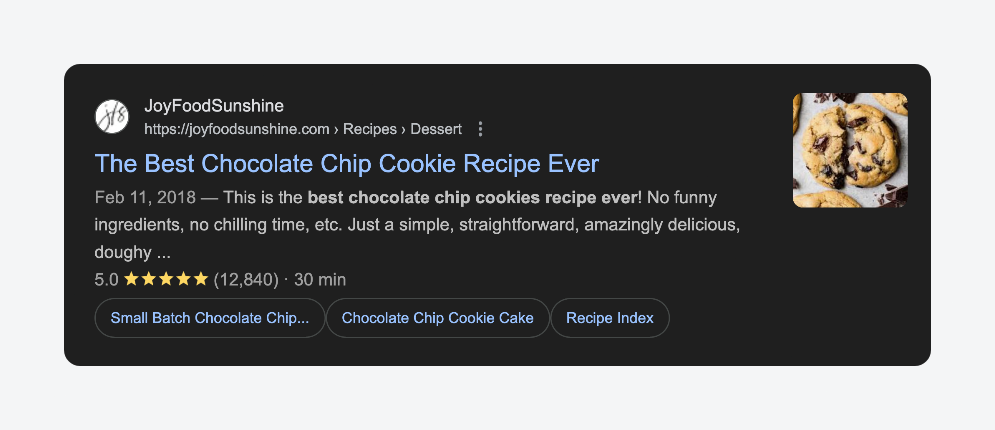
Aside from the usual heading and brief description, it also contains a featured image, user reviews, cooking time, and related recipes.
This improved relevance matching often correlates with better rankings, as search engines gain confidence in serving your content for specific query types, ultimately driving more targeted traffic to your WordPress site.
How to add structured data to your WordPress site
Now that you understand the power of structured data, the question becomes: how do you actually implement these schemas on your WordPress site without getting lost in complex code? Luckily, we have the answers.
Method 1: Using plugins to add structured data
For most WordPress users, plugins offer the most accessible path to implementing structured data.
Schema & Structured Data for WP stands out as a comprehensive solution, supporting a wide range of schema types, including articles, products, reviews, events, and local businesses. It’s very straightforward to use, too:
- With the plugin installed and activated, go to Structured Data > Schema Types > Add Schema Type.
- Select your schema type from the dropdown. We’re going to use Vehicle, which is under the Product category.
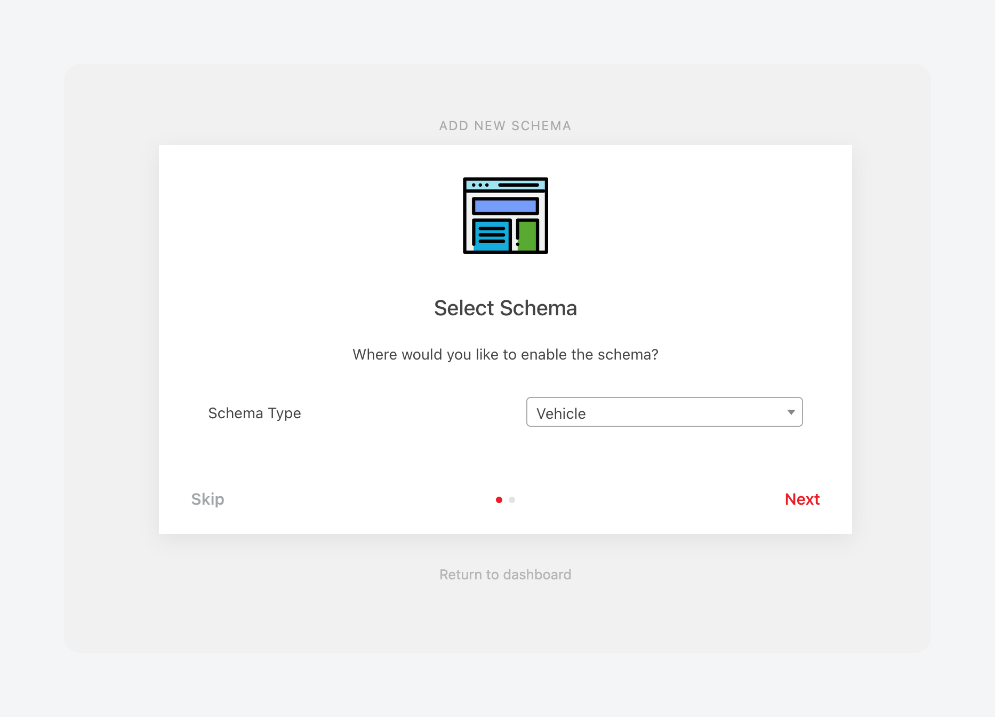
- Next, set where you want the schema to be displayed. For this, we’ll connect it to posts by the admin.
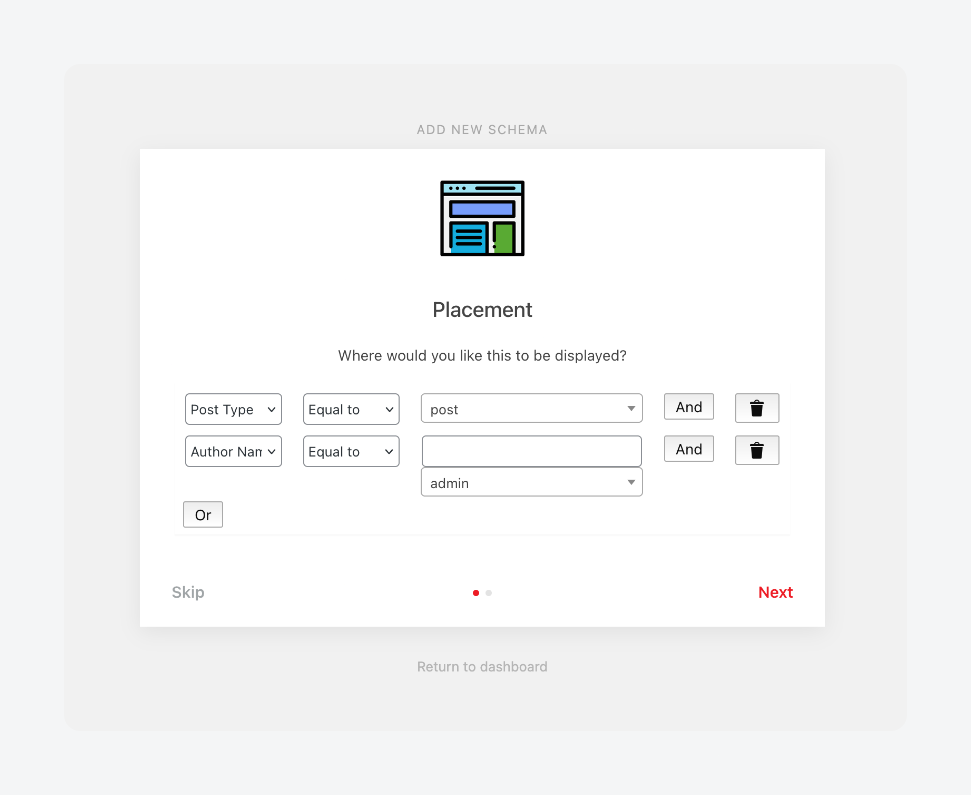
- Finish the setup and create a new post.
- Click Modify Vehicle Schema Output below the editor, and fill in the details as needed.
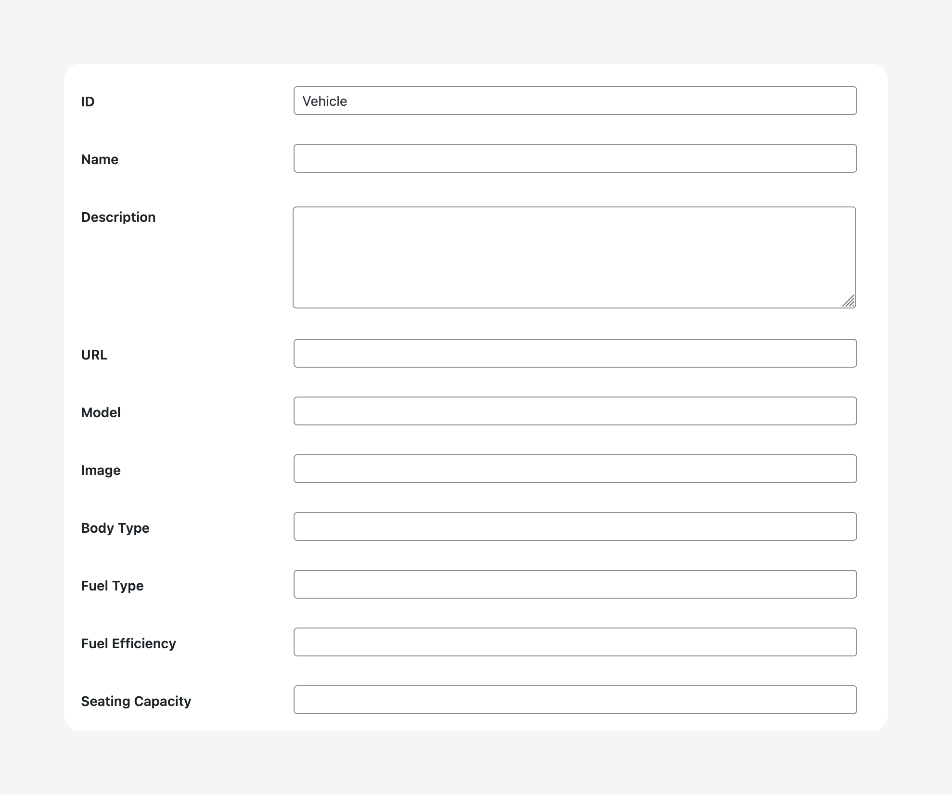
The plugin automatically generates clean JSON-LD markup, eliminating the need for manual coding while ensuring proper implementation.
Popular SEO plugins like Yoast SEO include essential schema types such as articles, breadcrumbs, and organization markup as part of their core functionality. While their schema coverage isn’t as extensive as dedicated plugins, they handle the most common use cases seamlessly and integrate well with existing SEO workflows.
Advanced Custom Fields (ACF®) enhances structured data implementation by providing better integration with custom fields and post types.
While ACF itself focuses on custom field management rather than Schema.org markup, it lets you map custom field data into structured markup using its own schemas. This makes it invaluable for sites with complex content structures beyond WordPress defaults. We’ve provided a sample of how to do this in the next section.
In fact, if you create a custom post type with ACF, you can use the Schema & Structured Data for WP plugin to link custom schema to it under the Placement settings. For example, you could have a Vehicles custom post type using the Vehicle custom schema type.
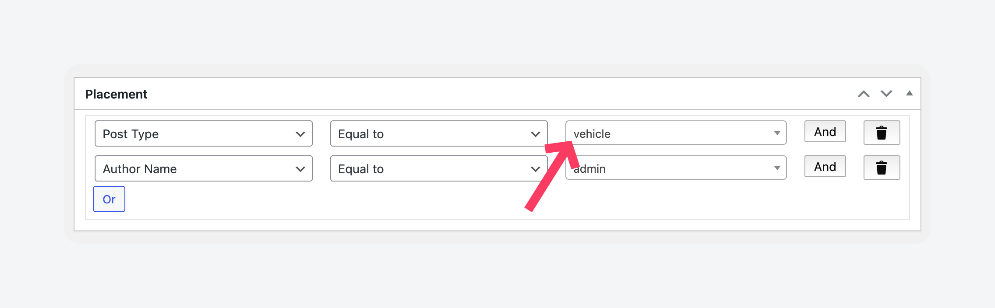
The primary advantage of plugin-based solutions is automatic updates. As Schema.org evolves and introduces new markup types, quality plugins stay current with these standards, ensuring your structured data remains compliant without manual intervention.
This approach is ideal for non-developers who want professional results without touching code, offering significant time savings while maintaining implementation quality and ongoing compatibility.
Supercharge Your Website With Premium Features Using ACF PRO
Speed up your workflow and unlock features to better develop websites using ACF Blocks and Options Pages, with the Flexible Content, Repeater, Clone, Gallery Fields & More.
Method 2: Manually adding structured data without a plugin
Adding structured data manually gives you complete control over your schema markup, though it requires basic familiarity with JSON-LD format and WordPress functions.
- Visit Schema.org and find the schema type for your content. Copy the basic structure and note the required properties.
- Write your JSON-LD markup using the
<script type="application/ld+json">format. Include essential properties like headline, author, and publication date for articles. - Open your WordPress theme files and locate either your functions.php file or the specific template file where you want the schema to appear.
- Insert the JSON-LD code using WordPress hooks like
wp_heador by adding it directly to template files. Use WordPress functions likeget_the_title()to make the data dynamic. - Test your implementation with Google’s Rich Results Test tool to ensure the markup is valid and error-free.
- Repeat for other content types as needed, creating separate schema markup for different post types or pages.
While more time-consuming than plugins, it offers complete flexibility over how your structured data appears.
If you’re using ACF, you can use its get_field() function to retrieve dynamic schema data, e.g.:
<script type="application/ld+json">
{
"@context": "https://schema.org",
"@type": "Article",
"headline": "<?php echo get_the_title(); ?>",
"author": {
"@type": "Person",
"name": "<?php echo get_field('author_name'); ?>"
},
"datePublished": "<?php echo get_field('publication_date'); ?>"
}
</script>Method 3: Using online schema generators
Schema generators like Schema Builder provide a middle ground between plugins and manual coding, letting you create custom structured data without writing JSON-LD from scratch:
- Open the schema generator and select your content type from the available schema options.
- Fill out the form fields with your content information – title, description, author, dates, and any schema-specific properties like ingredients for recipes or prices for products.
- Preview and customize the generated markup to ensure it matches your content exactly, adding or removing properties as needed for your specific use case.
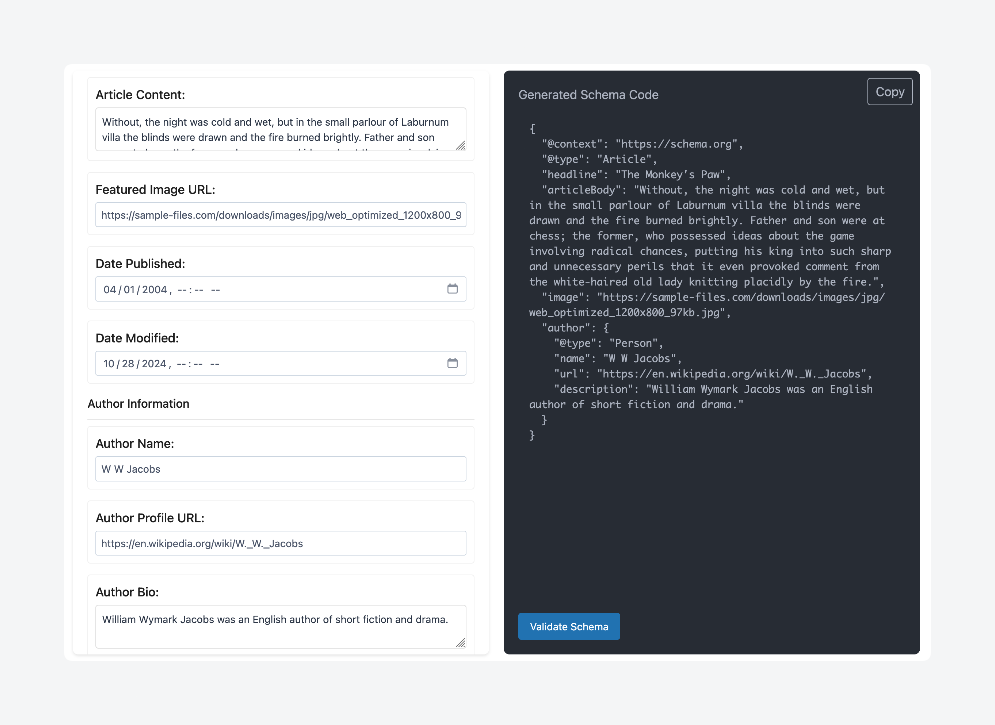
- Copy the generated JSON-LD code and paste it into your WordPress post editor, theme template, or functions.php file, depending on your implementation preference.
- Save and publish your content, then monitor performance through Google Search Console to track rich results eligibility.
Testing and validating structured data in WordPress
Once you’ve implemented structured data on your WordPress site, the next step is verifying it works correctly and will deliver the rich results you’re aiming for.
Using the official schema validator
Start with the official Schema Markup Validator for comprehensive validation of all schema types. Simply paste your WordPress page URL or JSON-LD code to check syntax, required properties, and complete Schema.org compliance.
Here’s a sample result:
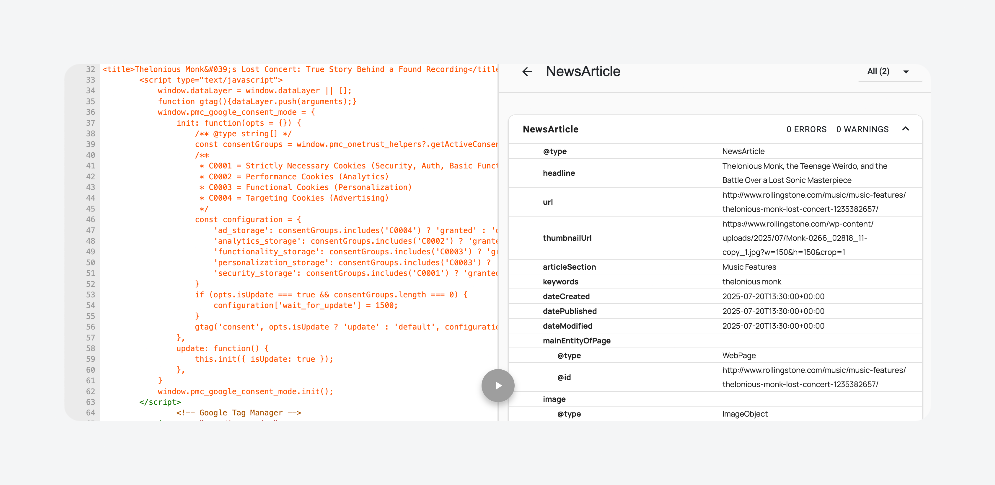
This tool catches errors that other validators might miss and provides clear explanations for any issues.
Use Google’s Rich Results Test as a secondary check to see how your structured data appears to Google and whether it qualifies for rich results.
Here’s what it returns for the same article tested above:
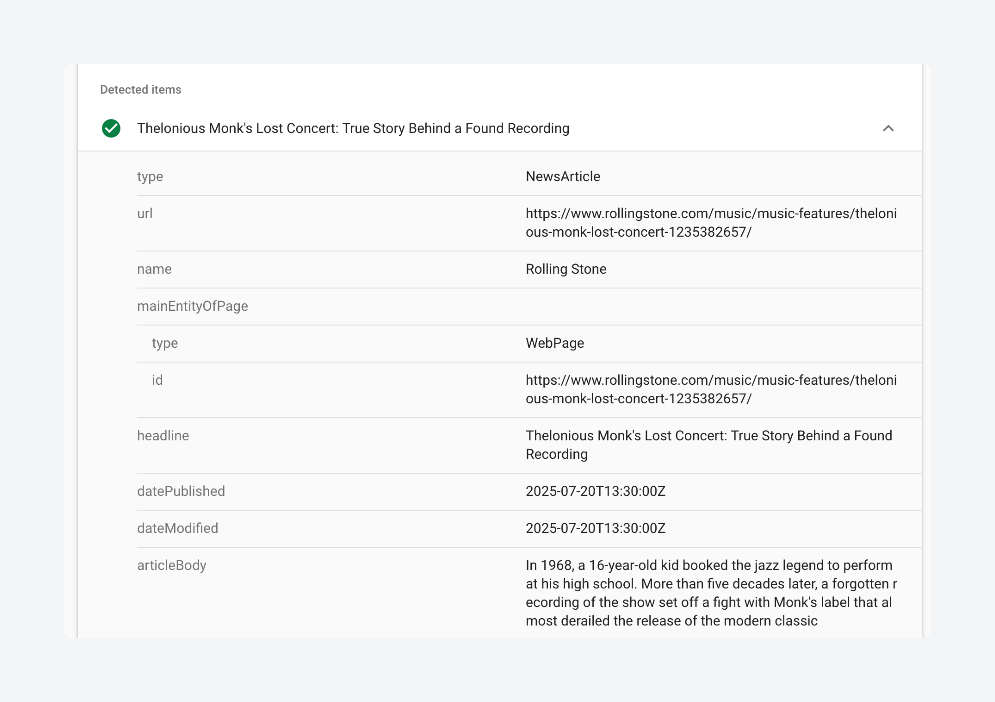
For ongoing monitoring, Google Search Console tracks structured data performance across your entire site, highlighting trending errors and improvement opportunities. This combination ensures both technical accuracy and search engine compatibility.
Common errors and how to fix them
If you run into errors when implementing structured data in your WordPress site, here’s what you need to know:
- Missing required properties occur when essential attributes like “datePublished” or “name” are absent from your schema markup. Add all required properties listed in the Schema.org documentation for your specific schema type.
- Invalid data formats happen when dates aren’t ISO 8601 format or URLs lack proper protocols. Use YYYY-MM-DD for dates and absolute URLs with https:// throughout your markup.
- Content mismatches arise when structured data doesn’t match visible page content. Ensure your schema accurately reflects what users actually see on the page.
- Nested schema errors occur when parent-child relationships are incorrectly structured in complex markup. Follow Schema.org examples exactly for hierarchical schemas like recipes or product reviews.
Best practices for working with structured data in WordPress
Beyond fixing errors, following these proven practices ensures your structured data performs optimally and maintains long-term search visibility:
- Use JSON-LD format because it’s Google’s preferred structured data format and keeps markup separate from HTML content. Implement JSON-LD instead of microdata or RDFa for cleaner, easier-to-maintain code.
- Match schema to content type by selecting the most specific schema available rather than generic Article markup. Use Recipe schema for cooking content, Product schema for e-commerce, and Event schema for announcements.
- Keep data current since outdated information in structured data can hurt search rankings and user experience. Regularly audit and update schema markup when content changes, especially for time-sensitive information like events or prices.
- Validate before publishing to catch errors that prevent rich results from appearing in search engines. Test every page with structured data using the official validator before making it live.
- Include all required properties because incomplete schema markup won’t qualify for rich results and may trigger penalties. Reference Schema.org documentation to ensure you’ve included every mandatory field for your chosen schema type.
- Avoid schema spam by only marking up content that genuinely exists on the page and serves users. Never add fake reviews, misleading information, or hidden structured data solely for SEO manipulation.
Unlock purpose-built structured data for your WordPress content with ACF
Structured data transforms your WordPress content from invisible text to search engine gold, but the real power comes from making it dynamic and scalable.
ACF lets you create purpose-built structured data that grows with your content. Its flexibility means your schema markup automatically stays current as you update content, eliminating the maintenance headaches that come with static implementations.
Whatever you’re doing on your site, ACF ensures your structured data reflects exactly what makes your content unique.
The investment in proper structured data implementation pays dividends through increased search visibility, higher click-through rates, and more qualified traffic.Start with the method that matches your comfort level – plugins for quick wins, manual implementation for complete control, or ACF for the perfect balance of flexibility and maintainability. Your content deserves to be found, and structured data is the key to unlocking that visibility.

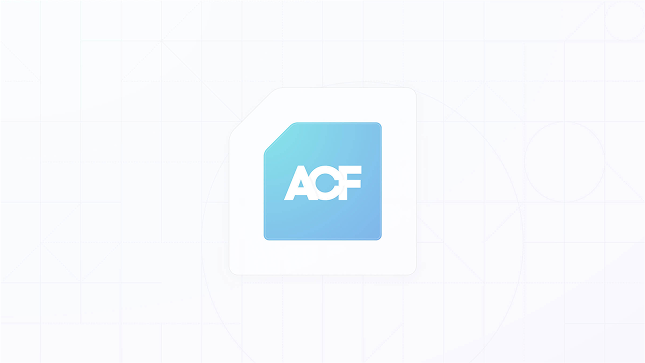
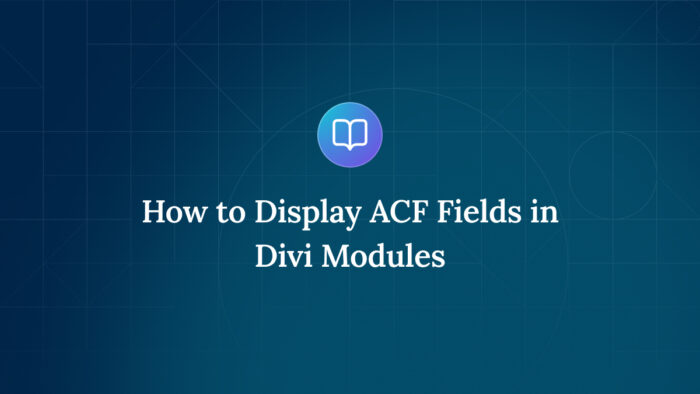

For plugin support, please contact our support team directly, as comments aren't actively monitored.