Key points:
- WordPress stores all your content in 12 MySQL database tables that organize posts, users, settings, and metadata.
- Every page load queries the database multiple times, making MySQL performance key to site speed.
- Use phpMyAdmin for complex tasks but rely on WordPress tools for routine database operations.
- Optimize with indexes, caching, and table maintenance to keep queries fast as your site grows.
- Advanced Custom Fields (ACF®) handles database complexity for you, eliminating the need to write custom SQL queries.
Every time you publish a post, upload a photo, or even just log into your WordPress site, MySQL is working behind the scenes to make it happen. As such, a poorly optimized database can turn your sleek website into a sluggish mess that pushes visitors away.
The relationship between WordPress and MySQL is deeply integrated and interdependent. Your content, your comments, your entire digital presence live in those database tables. When MySQL struggles, your site struggles, and suddenly that site you’ve been building starts feeling more like a chore than a creative outlet.
Most WordPress users never peek under the hood, but understanding how MySQL impacts your site’s performance can be the difference between a website that works for you and one that works against you. Let’s get you up to speed on the relationship between WordPress and MySQL.
Understanding the WordPress database structure
WordPress might look like a simple content management system on the surface, but underneath lies a carefully organized database structure built around tables – distinct containers that each serve a specific purpose in storing your website’s information:
wp_postsstores all your content, including blog posts, pages, custom post types, revisions, and media attachments. Each piece gets its own row with publication dates, author info, and status.wp_postmetaholds additional post information like custom fields, featured images, SEO data, and plugin settings. It connects extra details to your posts without cluttering the main table.wp_userscontains basic user information – usernames, emails, passwords, and registration dates – forming the foundation of your site’s user management.wp_usermetaextends user profiles with preferences, profile pictures, bios, and role-specific settings, allowing unlimited user customization beyond the core data.wp_commentscaptures all visitor interactions, including comments, spam, and pending submissions, complete with timestamps and approval status.wp_commentmetaprovides extra storage for comment-related data, working similarly to postmeta for posts.Wp_terms,wp_termmeta,wp_term_taxonomy, andwp_term_relationshipswork together to organize content through categories, tags, and custom taxonomies, creating the navigation structure for your site and allowing taxonomy terms to carry extra fields and settings.wp_optionsstores configuration settings, theme options, plugin data, and administrative preferences that control how WordPress functions.wp_linksis a legacy table used for blogrolls and storing links to external sites, largely unused in modern WordPress setups but still included for backward compatibility.
How WordPress and MySQL work together
MySQL acts as WordPress’s data storage system, storing everything in those tables we just discussed.
When someone visits your site, WordPress sends queries to MySQL asking for specific information: “Give me the latest five posts from wp_posts,” or “Find all comments for this article in wp_comments.” MySQL processes these requests and sends back the data, which WordPress then formats into the web pages your visitors see.
This constant communication happens every time someone loads a page, submits a comment, or even logs into your admin dashboard. WordPress might ask MySQL to pull a post from wp_posts, grab its featured image from wp_postmeta, check user permissions in wp_users, and retrieve site settings from wp_options – all within milliseconds.
MySQL (like its WordPress-compatible fork MariaDB) works because it’s specifically designed for web applications that need to handle dynamic content.
Unlike static websites, where content is fixed, WordPress sites constantly change – new posts get published, comments get added, and users register accounts. MySQL excels at managing this type of relational data, where information connects across multiple tables.
How to manage your WordPress MySQL database
Managing your WordPress database requires knowing when to manipulate it directly with queries and when to go through built-in tools and/or plugins.
WordPress handles the majority of database operations through its built-in functions, and many maintenance tasks can be accomplished with plugins or WP-CLI commands. But when you need to perform complex data migrations, bulk operations, or troubleshoot specific database issues, that’s when direct access through custom PHP code or tools like phpMyAdmin becomes necessary.
Here’s what you can accomplish, along with the most effective approaches for each scenario.
Accessing the database
Sometimes, you may need to access your WordPress site’s database directly, such as for complex data migrations, bulk operations across multiple tables, troubleshooting corrupted data, custom queries that WordPress doesn’t support natively, or emergency repairs when the WordPress admin is inaccessible.
Whatever the reason, phpMyAdmin is the best tool for the job.
It’s built into most hosting control panels, and the exact steps for accessing it vary between hosts, so you should check first. In cPanel, for example, it’s available under Tools > Databases > phpMyAdmin.
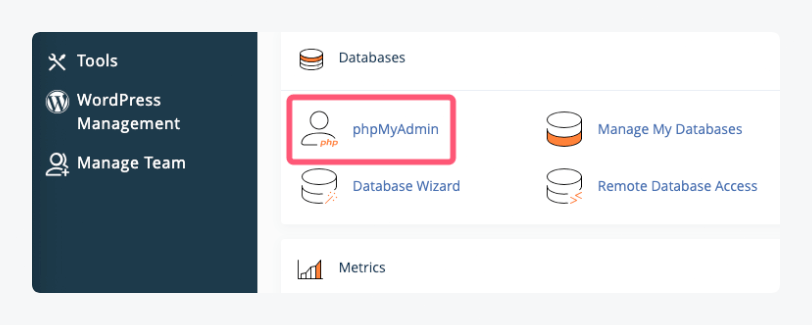
When it starts up, you can start browsing through your WordPress database and its tables from the list on the left. The tables will also be available on the main section.
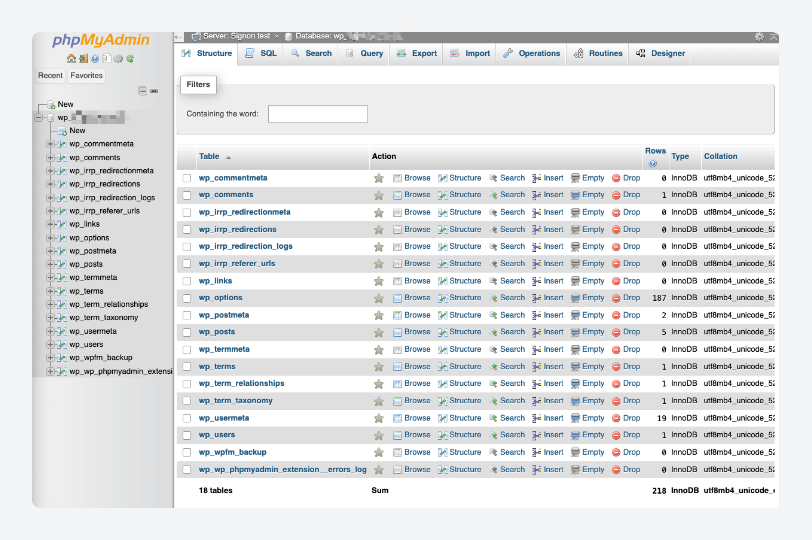
Clicking any table will reveal its content, along with some management tools, including bulk editing and exporting. For example, here’s wp_posts:
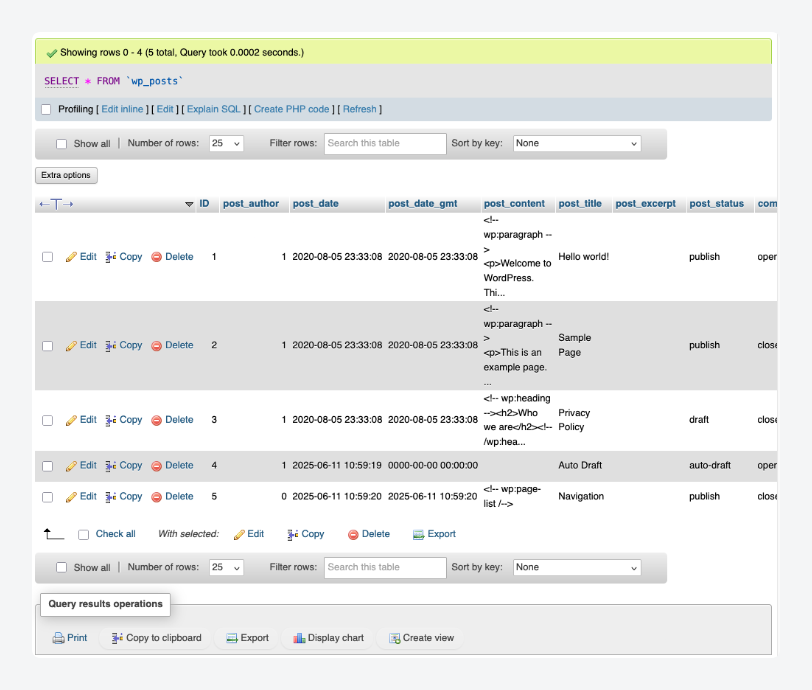
Running common database operations
Database operations form the backbone of any dynamic website or application, allowing you to store, retrieve, and manipulate data efficiently. There are five fundamental SQL commands every developer should master.
CREATE TABLE builds the structural foundation of your database by defining exactly how data will be stored, validated, and organized. This operation creates a blueprint that specifies what information can be stored and how different pieces of data relate to each other:
CREATE TABLE posts (
post_id INT PRIMARY KEY AUTO_INCREMENT,
title VARCHAR(255) NOT NULL,
content TEXT,
author_id INT,
status ENUM('draft', 'published') DEFAULT 'draft',
created_date TIMESTAMP DEFAULT CURRENT_TIMESTAMP,
modified_date TIMESTAMP NULL
);This code creates a posts table where post_id automatically generates unique identifiers, title requires text up to 255 characters, content significantly raises the text storage limit, author_id links to user records, status restricts values to predefined options with a default, and created_date automatically timestamps new records.
INSERT INTO populates your tables with actual data, transforming empty database structures into functional repositories of information. The sample below adds a new blog post record to the posts table, specifying values for each required field and ensuring the data follows the table’s predefined structure:
INSERT INTO posts (title, content, author_id, status)
VALUES ('Welcome to My Blog', 'This is my first post...', 1, 'published');SELECT retrieves specific information from your database, acting as the primary method for displaying content to users and powering search functionality. For instance, the following query fetches all published blog posts with their titles, content, and creation dates, sorted by newest first, which would typically power a blog’s homepage or archive page:
SELECT title, content, created_date
FROM posts
WHERE status = 'published'
ORDER BY created_date DESC;UPDATE modifies existing records without destroying the original data structure, making it essential for content management systems and user profile updates. For example, the statement below changes the title of a specific post and updates its modification timestamp, allowing content creators to refine their work while maintaining the post’s identity and metadata:
UPDATE posts
SET title = 'Updated Blog Title', modified_date = NOW()
WHERE post_id = 1;DELETE FROM permanently removes unwanted records from your database, helping maintain data quality and comply with privacy regulations. Take the command below, which removes all draft posts older than 30 days, automatically cleaning up abandoned content and preventing database bloat while preserving published material.
DELETE FROM posts
WHERE status = 'draft'
AND created_date < DATE_SUB(NOW(), INTERVAL 30 DAY);Optimizing database performance
As data volumes grow, you’ll need to learn a few operations for keeping things fast and responsive.
Index creation dramatically accelerates data retrieval by creating shortcuts to frequently queried columns, eliminating the need for full table scans. These indexes create fast lookup paths for WordPress meta queries, post filtering, and taxonomy operations, reducing query time from seconds to milliseconds on large datasets:
CREATE INDEX idx_meta_key ON wp_postmeta (meta_key);
CREATE INDEX idx_post_type_status ON wp_posts (post_type, post_status);
CREATE INDEX idx_taxonomy ON wp_term_taxonomy (taxonomy);EXPLAIN reveals exactly how MySQL executes your queries, showing which indexes are used, how many rows are examined, and where performance bottlenecks occur. This command retrieves only the title and content of published pages, revealing whether indexes are being used and how many rows MySQL examines to find your results:
EXPLAIN SELECT post_title, post_content FROM wp_posts WHERE post_type = 'page' AND post_status = 'publish';OPTIMIZE TABLE reclaims wasted disk space and reorganizes data for faster access after numerous updates and deletions have fragmented your tables. This operation defragments the specified tables, compacts data storage, and rebuilds indexes to restore optimal performance after heavy database activity:
OPTIMIZE TABLE wp_posts, wp_postmeta, wp_options;Avoid running SELECT * in production queries to prevent unnecessary data transfer and memory usage by requesting only the columns your application actually needs. Instead, use SELECT, as shown in the targeted query below, which retrieves only essential columns, reducing network traffic and memory consumption while improving response times:
SELECT post_title, post_content, post_date FROM wp_posts WHERE post_status = 'publish';Run batch operations to group multiple database changes into single transactions, reducing server overhead and preventing table locks that could slow down other users. Here’s a single INSERT statement that adds multiple records in one operation, minimizing database connections and lock time compared to individual commands:
INSERT INTO wp_posts (post_title, post_content, post_status) VALUES
('Post 1', 'Content 1', 'publish'),
('Post 2', 'Content 2', 'publish'),
('Post 3', 'Content 3', 'publish');Archive or split large datasets to maintain query performance by moving old data to separate tables or databases, keeping active tables lean and fast.
Database backup and recovery
For most database recovery operations, the built-in WordPress tool is more than enough. It’s off by default, but activating and using it is simple: Add define(‘WP_ALLOW_Repair’, true) to wp-config.php, then go to https://yourwebsite.com/wp-admin/maint/Repair.php and it’ll start:
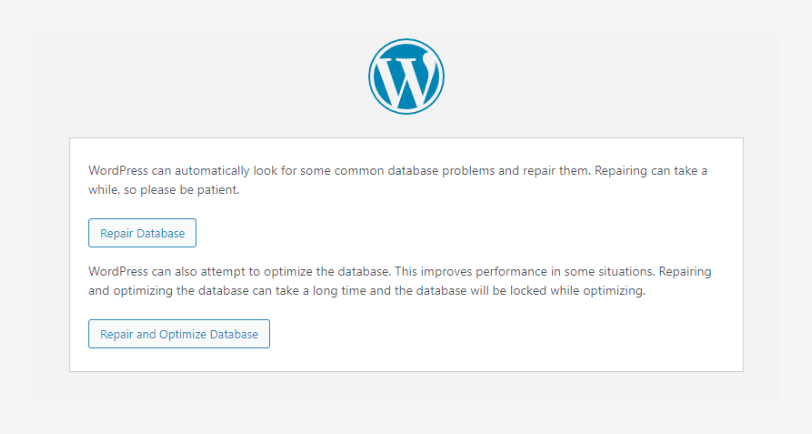
We recommend using the Repair and Optimize Database option, then removing the line you added to wp-config.php once you’re done.
Unfortunately, databases can become damaged beyond repair, and that’s why you should always have a backup you can roll back to.
There are three key methods for backing up a WordPress database: downloading a copy through phpMyAdmin, using a backup plugin, or going through your hosting provider.
To back up your WordPress database via phpMyAdmin:
- Select the database you want to back up.
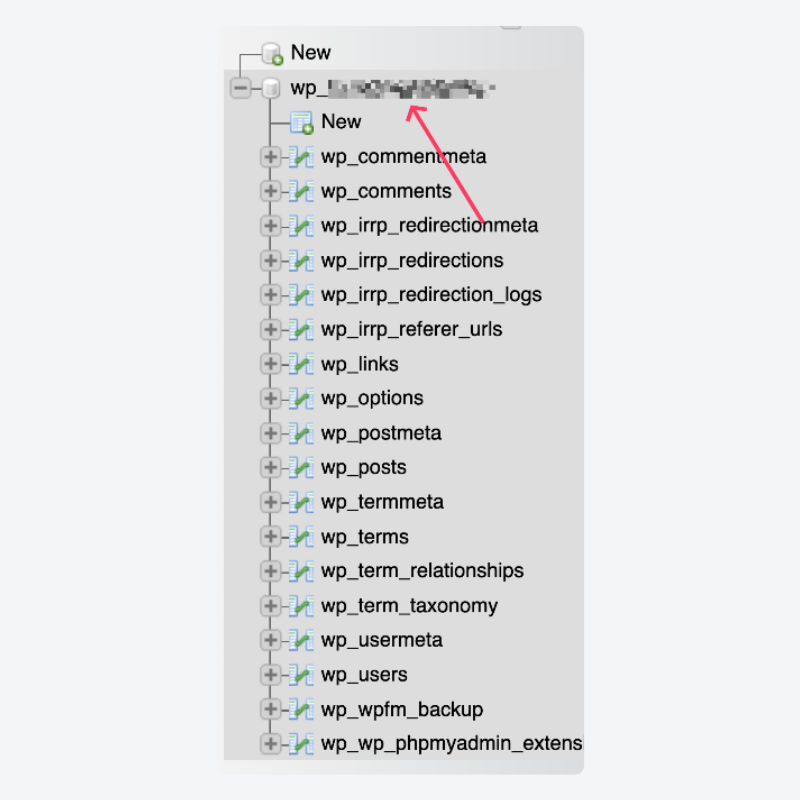
- Click Export from the options at the top.
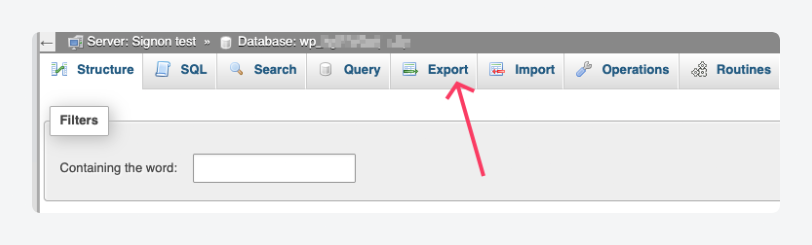
- Select your preferred export method. The default options – quick export using the SQL format – should be good enough for most cases.
- Click Export to download the file.
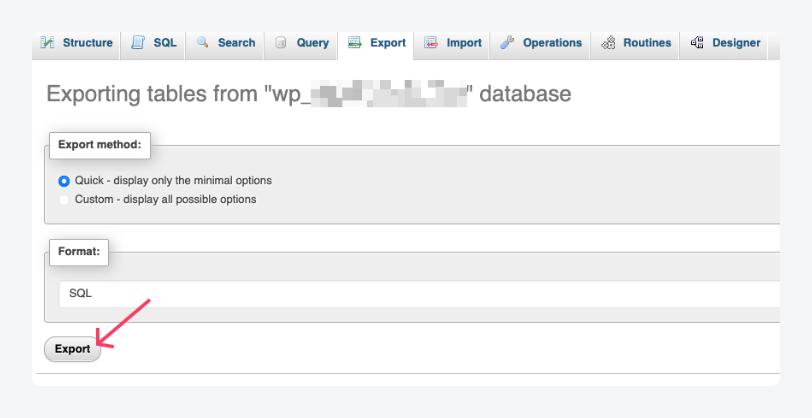
If you choose to go with a plugin instead, tools like UpdraftPlus make the process easy, with targeted backups and custom schedules. This is also the case with a good hosting provider like WP Engine, which offers backups for production and staging sites, as well as 24/7 support.
Supercharge Your Website With Premium Features Using ACF PRO
Speed up your workflow and unlock features to better develop websites using ACF Blocks and Options Pages, with the Flexible Content, Repeater, Clone, Gallery Fields & More.
Best practices for working with MySQL in WordPress
These practices will help you avoid the common pitfalls that turn fast-loading sites into sluggish experiences, while also protecting your data from potential security issues:
- Relocate heavy post types like products, events, or large datasets to custom database tables instead of cramming everything into
wp_posts. This prevents MySQL from having to scan through massive amounts of data when retrieving your regular blog content, keeping queries fast. - Use Advanced Custom Fields (ACF®) for creating and managing custom data rather than writing direct MySQL queries. ACF handles the complexity of storing and retrieving custom information through
wp_postmetasafely, reducing the risk of corrupting your database with poorly written SQL. - Minimize autoloaded options in
wp_optionssince MySQL must load all autoloaded data on every page request. Remove unnecessary autoloaded data to reduce the initial database overhead that slows down your site. - Schedule regular table optimization to clean up fragmented data and reclaim unused space. Use phpMyAdmin’s optimize function or WP-CLI commands to defragment tables and improve MySQL’s query performance.
- Monitor for slow queries with something like the Query Monitor plugin to identify performance bottlenecks before they impact user experience. This tool shows exactly which database queries are taking too long and consuming resources.
- Limit post revisions to prevent endless copies of your content from accumulating in tables. Set a reasonable revision limit in wp-config.php to keep your database size manageable and queries efficient.
- Implement object caching with tools like Redis or Memcached to reduce MySQL queries by storing frequently-accessed data in memory, dramatically reducing database load and improving response times.
- Restrict user privileges in production environments to only what WordPress actually needs, following the principle of least privilege to minimize security risks if your database gets compromised.
Troubleshooting common MySQL errors in WordPress
Even well-maintained WordPress sites can encounter MySQL errors that bring your website to a grinding halt. These database issues often appear suddenly and can be frustrating to diagnose, but most have straightforward solutions once you understand what’s causing the problem:
- “Error establishing a database connection” occurs when WordPress can’t connect to your MySQL server, usually due to incorrect credentials in wp-config.php or server downtime. Check your database name, username, password, and host settings, then verify your MySQL server is running and accessible.
- “Table does not exist” happens when WordPress looks for a database table that’s missing or has the wrong prefix. Verify your table prefix in wp-config.php matches your actual tables, and run a database repair through phpMyAdmin or WP-CLI if tables are corrupted.
- “MySQL server has gone away” appears when the connection times out during long-running queries or large data transfers. Increase your MySQL
wait_timeoutandmax_allowed_packetsettings to allow more time and larger data packets. - “Out of memory during query” strikes when MySQL runs out of allocated memory while processing complex queries. Optimize your queries to be more efficient and increase MySQL’s memory limits like
innodb_buffer_pool_sizeandquery_cache_size. - “Deadlock found when trying to get lock” occurs when multiple processes try to access the same data simultaneously. Reduce concurrent write operations and ensure you’re using InnoDB tables, which handle deadlocks better than MyISAM.
- “Too many connections” happens when your site exceeds MySQL’s connection limit. Raise the
max_connectionssetting or implement connection pooling to reuse existing connections more efficiently. - “Access denied for user” means your database user lacks proper privileges or is connecting from an unauthorized host. Check user permissions in MySQL and verify the host address matches your server configuration.
- “Duplicate entry for key” appears when trying to insert data that violates unique constraints. Identify conflicting records and either remove duplicates or adjust your unique key constraints.
- “Cannot add or update child row” indicates foreign key constraint violations. Check that referenced parent records exist and review your foreign key relationships for consistency.
- “Unknown column in field list” happens when plugins or themes reference database columns that don’t exist, often after updates. Sync your plugin or theme with the current database schema or run any pending database migrations.
Take charge of your WordPress data with ACF
By now, it’s clear that managing WordPress and MySQL can quickly become overwhelming, especially if you deal with custom data. It’s easy to get tangled up in complex queries and risk making your site slower or even crashing it entirely.
The good news is that you don’t have to wrestle with complex MySQL queries and risk endless pitfalls. Instead, let ACF take the reins on creating and managing custom data.
ACF creates a layer of abstraction between you and the database, automatically handling the storage of custom field data while providing an intuitive interface for content creators. It generates optimized queries behind the scenes and includes built-in validation as well as flexible content layouts that would require extensive manual custom coding to achieve.
ACF also integrates with WordPress’s existing architecture, respecting caching mechanisms and adhering to WordPress coding standards. The plugin handles complex data relationships, file uploads, and even conditional logic without requiring you to write a single line of SQL.
Explore ACF today and discover how it can streamline your WordPress development workflow.

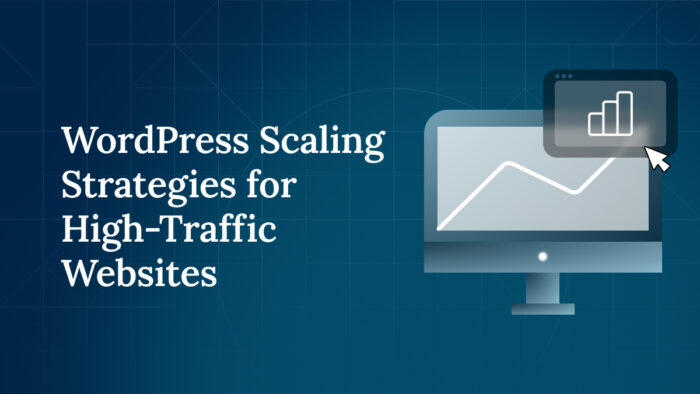
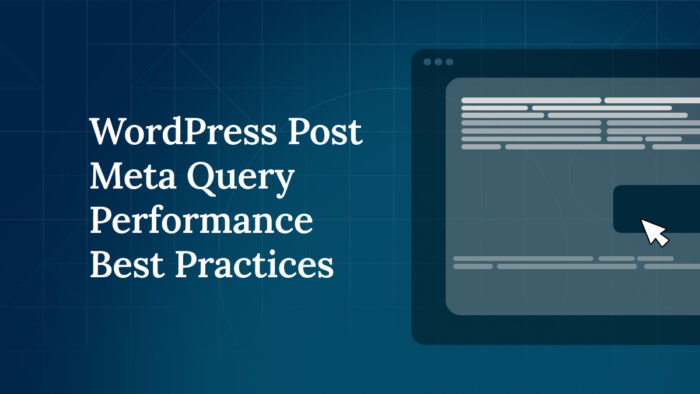


For plugin support, please contact our support team directly, as comments aren't actively monitored.