Key points:
- Learn the complete WordPress file structure and core directories (wp-admin, wp-content, wp-includes).
- Understand configuration files like wp-config.php and .htaccess.
- Discover safe methods for accessing and modifying WordPress files.
- Master file permissions and security best practices.
- Learn how to extend WordPress’s structure for custom development.
WordPress prides itself on simplicity, but beneath its polished dashboard lies a file structure complex enough to frustrate even seasoned website owners. Oftentimes, you’ll feel overwhelmed when trying to pinpoint the exact file responsible for a glitch or when attempting customizations without breaking your site.
Luckily, we’re going to give you a backstage pass that will help you gain clarity on WordPress’s core architecture. You’ll learn precisely where essential files reside, unravel the purpose behind core directories, and gain confidence through safe modification practices. We’ll also explore efficient ways to access and manage your site’s files.
We’ll help you move past confusion and gain the skills needed to troubleshoot, confidently customize, and maintain your site like never before.
Understanding WordPress file structure: A developer’s guide
WordPress, at its core, is a structured collection of files and folders organized to power your website smoothly. Since it’s open-source software, you’re free – and encouraged – to explore and understand its internal workings.
The file structure begins at the root directory, housing critical components like core WordPress files, configuration settings, and gateways to all underlying subdirectories.
Familiarity with this architecture is a must for anyone who wants to tinker with the system. Developers lean on this knowledge to troubleshoot the dreaded White Screen of Death, resolve stubborn plugin conflicts, safely implement custom theme changes, enhance site security, streamline maintenance routines, and customize site functionality without fear.
But proceed with caution: always back up your website before diving into file modifications or adjustments to core files.
With that groundwork in place, let’s go through the core WordPress folders and files.
WordPress core folders
The core folders in WordPress organize essential functions, including managing site assets, admin interfaces, plugins, and themes.
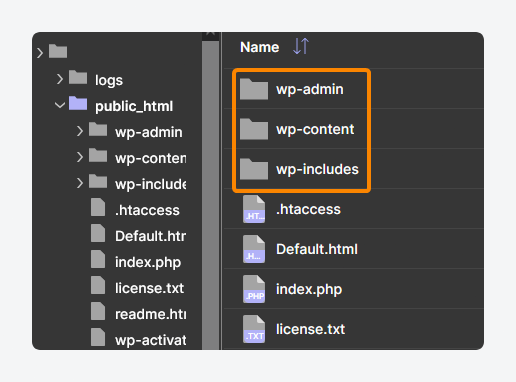
wp-admin
The wp-admin folder is WordPress’s administrative nerve center, where all files that power the site’s backend interface live.
It controls everything dashboard-related, from user management to content moderation. Every button you click and page you navigate within your site’s admin area relies on scripts and styles stored here.
If your dashboard feels responsive and intuitive – or painfully slow – this folder’s probably why.
wp-content
The wp-content folder is WordPress’s primary hub for customization and content management. Unlike other core folders, it’s deliberately designed to be flexible and modifiable.
It’s the workshop where most WordPress development and maintenance activities happen, including installing themes, activating plugins, or managing your media assets.
Within wp-content, you’ll find these key subdirectories:
- /themes/ contains your site’s theme files. Customize via child themes to avoid losing changes during updates.
- /plugins/ stores all installed plugins. Avoid directly editing these unless they’re custom-built specifically for your site.
- /mu-plugins/ houses must-use plugins, which are permanently active and cannot be disabled via the dashboard.
- /uploads/ is the default storage for media files. Monitor closely, set permissions (typically
755), limit uploadable file types, and manage file sizes to enhance security. Alternatively, move files from this folder into a cloud storage platform using a tool like WP Offload Media. - /languages/ holds translation files for multilingual or localized content.
wp-includes
The wp-includes folder holds the foundational scripts, libraries, and core PHP classes that make the entire platform function.
It’s strictly “hands-off” territory – editing files here can destabilize your site. The reliability of your WordPress site heavily depends on this directory remaining untouched and secure.
WordPress core files
WordPress core files process configuration settings, initiate the system, manage database connections, and orchestrate site behavior:
- index.php is the primary entry point for all WordPress requests. It initiates loading of core functions and themes.
- license.txt contains the GNU General Public License details, outlining usage rights and distribution terms.
- readme.html provides installation instructions, version details, and basic guidelines for new WordPress users.
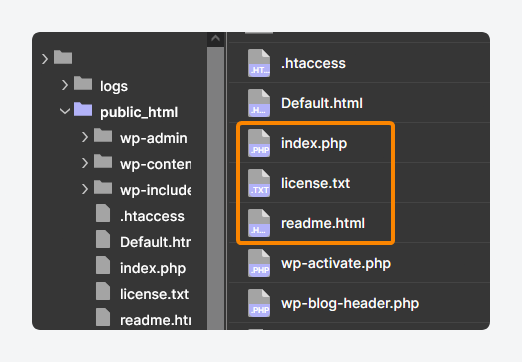
Other core files include:
- wp-activate.php
- wp-blog-header.php
- wp-comments-post.php
- wp-config-sample.php
- wp-cron.php
- wp-links-opml.php
- wp-load.php
- wp-login.php
- wp-mail.php
- wp-settings.php
- wp-signup.php
- wp-trackback.php
- xmlrpc.php
WordPress configuration files
WordPress configuration files are the behind-the-scenes controls that determine how your site behaves. Handle them carefully because if you mess up, your site could instantly become inaccessible.
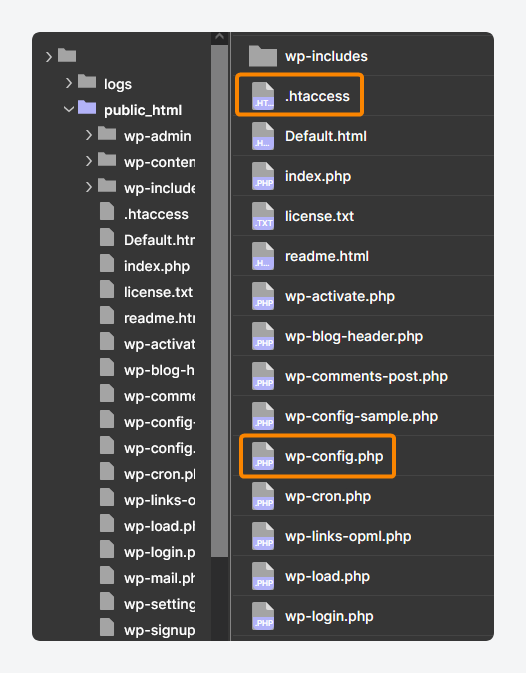
.htaccess
The .htaccess file dictates how your Apache web server manages WordPress.
It sets URL rewriting rules, enabling user-friendly permalinks and cleaner navigation. Additionally, it handles access controls, restricting or allowing visitors based on specific rules you define.
This file also provides security directives like protecting sensitive directories, blocking malicious requests, and tightening overall site security.
wp-config.php
The wp-config.php file contains details that directly shape how your site functions.
It specifies database connection information – database name, user credentials, and host – ensuring WordPress communicates properly with your data. It also holds unique security keys to protect sessions and authentication.
Additionally, it controls debug settings, which can toggle error visibility during development.
Accessing and working with WordPress files and directories
Here are three methods you can use to access your WordPress site’s files and directories:
- SFTP clients like FileZilla and Cyberduck let you connect to your site’s hosting server to view and transfer files securely.
- Hosting control panel file managers, like cPanel are browser-based tools that come standard with every host service. They let you browse, copy, delete, rename, etc. A lot of them also come with basic text editors, which are good enough for making very tiny changes to your site’s code.
- Local WordPress development tools like Local WP and XAMPP allow you to import a copy of your live site as an archive. You can work on the files in this copy then export and use them to replace your existing files.
If you plan on editing more than a few lines of code, we’re talking ten and above, you should consider using a full IDE instead of a simple code editor.
You have several options here, but our favorites are VS Code and PhpStorm, both of which come with advanced features like syntax checking and highlighting, debugging tools, and built-in runtime environments. Both of these also have vast extension libraries, so you can improve functionality with code formatters and linters, version control, and SFTP access.
Extending WordPress file structure for custom development
Supercharge Your Website With Premium Features Using ACF PRO
Speed up your workflow and unlock features to better develop websites using ACF Blocks and Options Pages, with the Flexible Content, Repeater, Clone, Gallery Fields & More.
Developers frequently need to build tailored functionality, and fortunately, WordPress’s file structure is intentionally designed for such scenarios. Rather than forcing cumbersome structural changes, the platform naturally accommodates new features within existing directories and standards.
Take Advanced Custom Fields (ACF®) as an example. Powering millions of websites, ACF integrates smoothly without disrupting the core architecture.
It fits organically into WordPress’s established directories: custom field definitions simply reside in your theme’s existing files. There’s no need to create additional folders or restructure your installation.
This lightweight footprint means your WordPress structure remains uncluttered, allowing for powerful customization without sacrificing clarity or performance.
WordPress file structure: Security best practices
If you’re diving directly into WordPress files, use these developer-oriented best practices to avoid creating new security headaches:
- Set appropriate permissions for WordPress directories (
755) and files (644) to prevent unauthorized access. - Protect wp-config.php with stricter permissions (
600or640), limiting sensitive data exposure. - Maintain correct permissions (
755) for the uploads directory to securely handle media files. - Move wp-config.php outside the public web directory whenever possible, reducing potential vulnerabilities.
- Disable directory browsing by adding an empty index.php file in key directories.
- Check and reset file permissions regularly, especially after updates or new installations.
- Monitor core files using integrity checks or security plugins to detect unauthorized changes quickly.
- Keep regular backups of your files, allowing for swift recovery in case of compromise or accidental loss.
If this all sounds like too much, you should consider looking into managed hosting providers for WordPress like WP Engine.
They simplify security and maintenance by applying best practices for you. They automatically manage file permissions, monitor core files for unauthorized changes, perform routine backups, and proactively block common vulnerabilities.
Take your WordPress development to the next level
Mastering WordPress’s file structure gives you the essential foundation for creating advanced, professional websites. This understanding empowers better decisions, smarter troubleshooting, and deeper optimization – qualities essential for anyone serious about WordPress development.
Connecting these fundamentals to real-world practices makes you more effective, organized, and confident.
ACF embodies this principle; It integrates with WordPress’s native file organization, requiring no disruptive structural changes.
Its true power, however, goes beyond mere file placement. ACF excels by enhancing WordPress’s capabilities – creating custom fields, managing custom post types, and delivering intuitive, flexible content structures – all without compromising WordPress’s core simplicity.
Combining a clear understanding of file structure with powerful tools like ACF elevates your work. Check out ACF today and get the tools you need to build powerful websites intuitively and professionally.

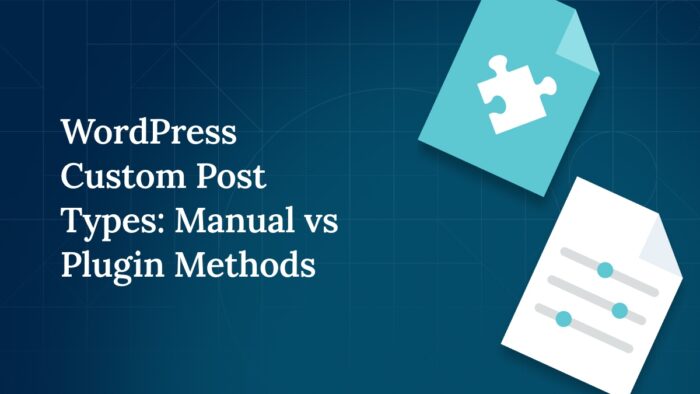
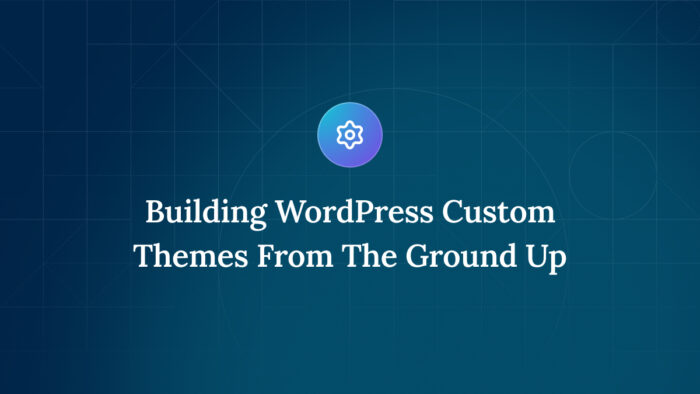
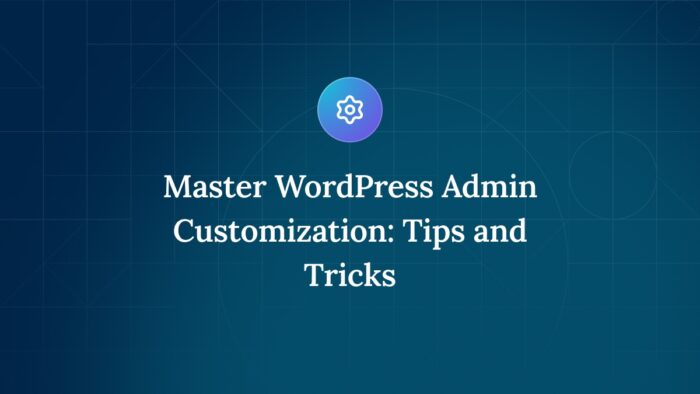

For plugin support, please contact our support team directly, as comments aren't actively monitored.