Key points:
- A product catalog simplifies presentation, reduces complexity, and is ideal for lead generation or targeting B2B and/or wholesale customers.
- WooCommerce can be adapted as a catalog by removing cart and checkout functionalities, but it requires more work for those wanting to avoid its overhead.
- Advanced Custom Fields (ACF®) offers more control and flexibility for creating product catalogs, allowing you to build custom post types, fields, and taxonomies without the limitations of plugins like Ultimate Product Catalog.
Not every business needs a full eCommerce store.
A product catalog works when your priority is lead generation rather than direct sales, when you’re targeting wholesale or B2B clients who prefer offline negotiations, or when you simply need to showcase products without the friction of checkout processes.
WooCommerce, while powerful, introduces unnecessary overhead for catalog-only sites. It creates additional database tables, adds unused functionality, and increases your site’s resource footprint. When your goal is just product presentation without transaction processing, this extra weight becomes counterproductive.
We’re going to cover two scenarios for setting up a product catalog: transitioning from an existing WooCommerce setup to a catalog-only approach, and building a product catalog from scratch without WooCommerce dependencies.
Weighing the decision to ditch WooCommerce
Before we walk you through how to completely abandon WooCommerce, you should know that you can also scale it back to work as a simple catalog.
Extensions like YITH WooCommerce Catalog Mode or simple custom code can disable cart functionality, remove pricing, and eliminate checkout processes while preserving the product structure.
This approach has merit: WooCommerce handles the heavy lifting you’d otherwise manage manually – it provides dedicated product post types, taxonomy systems for categories and attributes, built-in template hierarchy, image galleries, product variations, and search functionality. These features require significant development work to replicate from scratch.
Removing WooCommerce means building these systems yourself or finding alternative solutions. You’ll need to create custom post types, design product templates, implement filtering systems, and handle product relationships manually. The time investment is substantial.
However, if you’re committed to avoiding WooCommerce’s database overhead, unused features, and potential performance impact, the manual route offers complete control. You eliminate plugin dependencies, reduce server load, and create exactly the catalog structure your business requires.
The remainder of this guide assumes you’ve weighed these trade-offs and chosen the manual path despite its complexity.
How to create WordPress product catalogs without WooCommerce
If you’ve decided WooCommerce’s overhead isn’t worth the convenience, you have two practical paths forward.
The first method involves using dedicated product catalog plugins that provide catalog-specific functionality without eCommerce bloat. The second uses Advanced Custom Fields (ACF®) to build a completely custom solution tailored to your exact requirements.
Method 1: Using WordPress product catalog plugins
Ultimate Product Catalog stands out as one of the few dedicated WordPress catalog plugins that work standalone, without requiring WooCommerce.
Here’s how to use it to create a simple product catalog:
- With the plugin installed and activated, go to Product Catalog > Products from your admin dashboard.
- Click Add New Product to start adding items for your catalog. Since the aim here is to keep things simple, we’ll only provide the product’s name (post title), price (entered into the fields below the editor, pictured below), and one photo (post featured image).
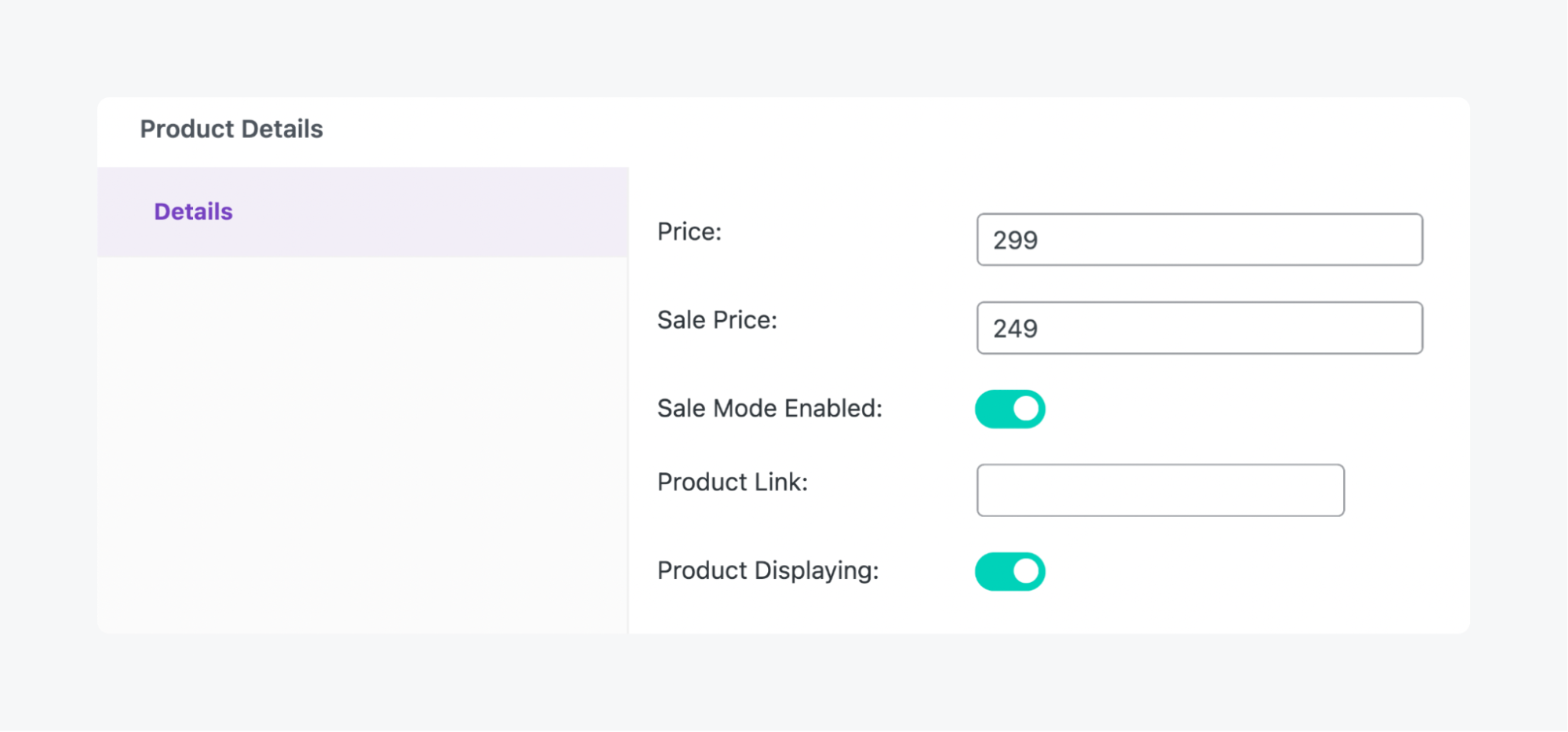
- Publish each product after entering its details. Here’s what one should look like:
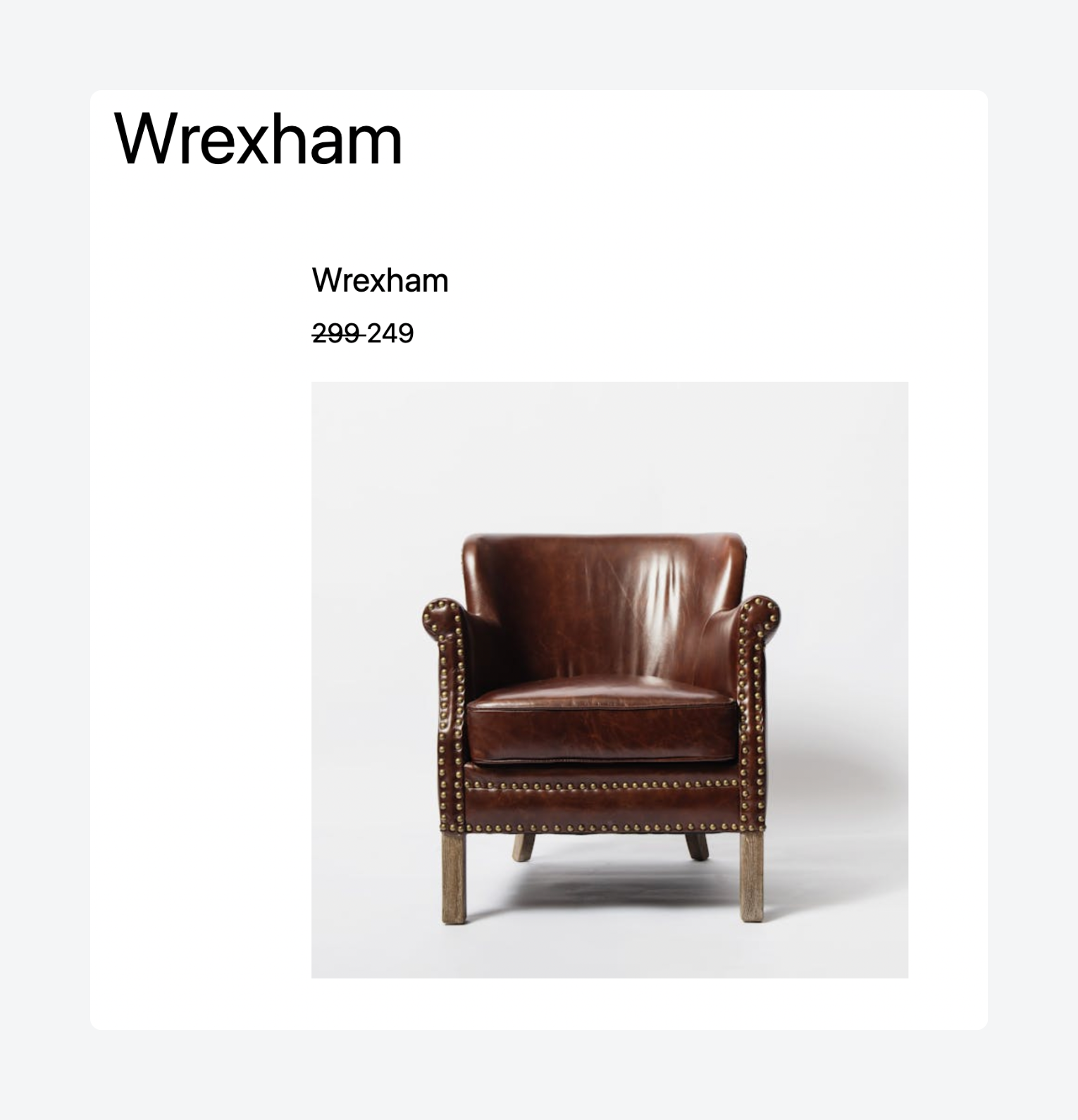
- With your products ready, go to Product Catalog > Catalogs and click Add New Catalog.
- Give your catalog a name by entering it into the post title.
- In the Catalog Details section right below the editor, click Add to bring up a list of available items.
- Check the products you want to display in the catalog, then click Add Products.
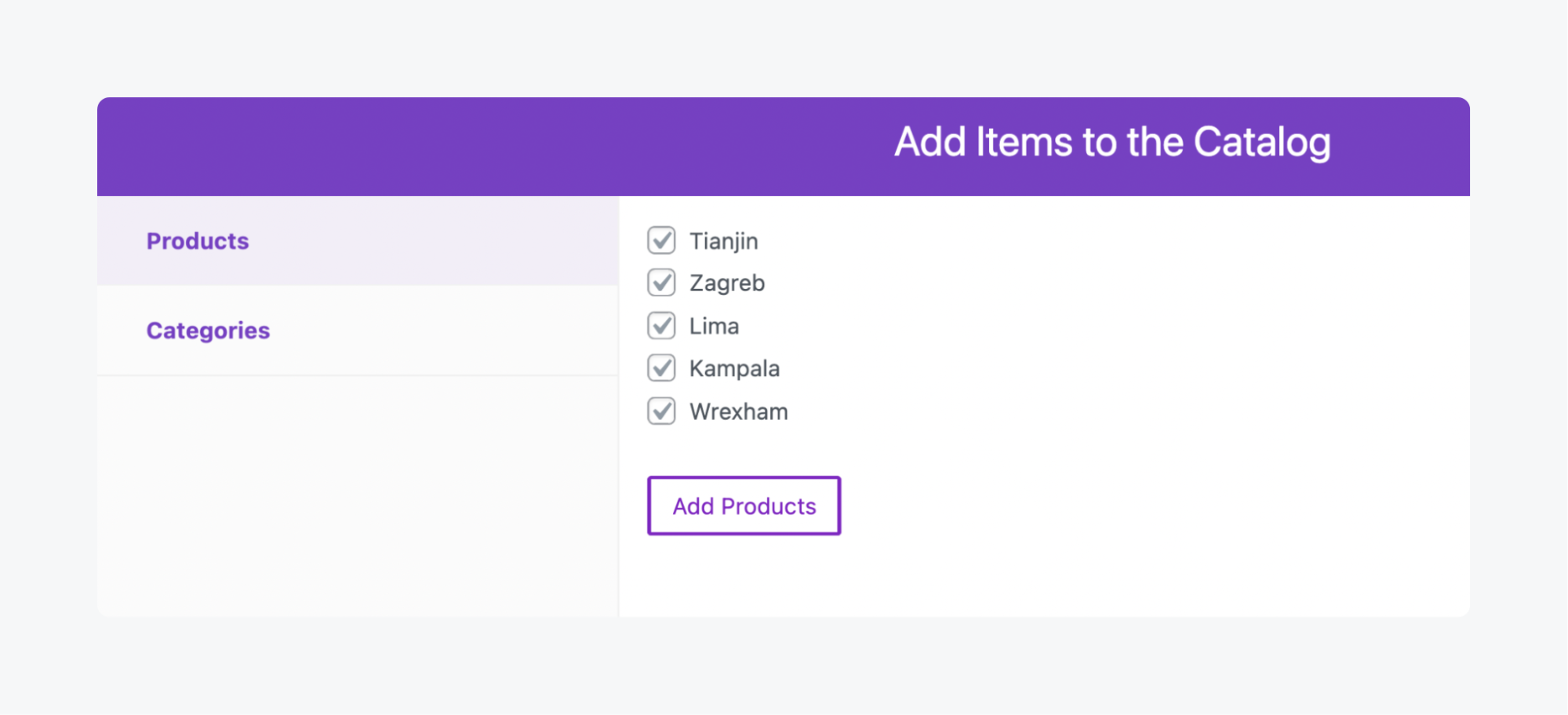
- Publish the catalog, then go back to your admin dashboard.
- In Product Catalog > Catalogs, locate the one you just created and copy the shortcode from the table.
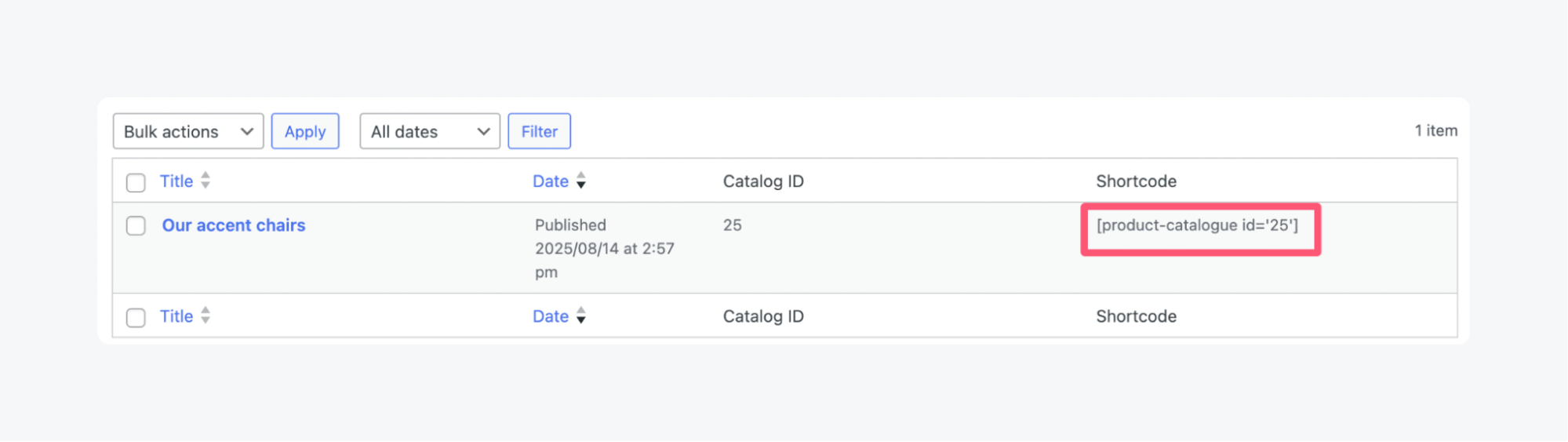
- Use this shortcode on any page or post where you want to display the catalog – it’s as easy as pasting the shortcode into a shortcode block. Here’s what you should see when you load up the catalog on the frontend:

A few additional tweaks you can make include:
- Adding product categories via Product Catalog > Categories.
- Adding tags for each product using the Tags section to the right of the editor when creating or editing them.
- Adding a currency sign for the price via Product Catalog > Settings > General.
- Hide the price filtering option via Product Catalog > Settings > Catalog Page Functionality.
As useful as Ultimate Product Catalog is, though, it comes with significant limitations that impact its practicality.
The free version restricts core functionality – you can’t add custom fields, limiting product information to basic details like name, description, and price. Even basic styling is completely unavailable, as you can see from the sample above.
Even with the premium lifetime license, you’ll pay an additional $48 annually for support, making the total cost higher than initially apparent.
While functional, these limitations make Ultimate Product Catalog suitable primarily for barebones catalogs with minimal customization requirements.
Method 2: Creating WordPress product catalogs using ACF
ACF transforms WordPress into a flexible content management system by letting you create custom post types, field groups, and taxonomies without writing code.
This mirrors exactly what WooCommerce does behind the scenes – creating product post types and associated data structures – but puts you in complete control.
With ACF, you define only the fields your catalog actually needs. Instead of WooCommerce’s dozens of product-related database tables storing shipping weights, tax classes, and inventory data you’ll never use, you create a lean structure containing just your essential product information.
This targeted approach significantly reduces database overhead and improves site performance.
The flexibility extends to data management. ACF’s export and import functionality means you can easily migrate existing product data between sites or restructure your catalog without losing information.
If you’re transitioning from a WooCommerce store with, say, 10,000 SKUs, you can export that product data and reimport it into your streamlined catalog structure, preserving your investment in product information while eliminating unnecessary eCommerce complexity.
Let’s run through two approaches you could take.
Supercharge Your Website With Premium Features Using ACF PRO
Speed up your workflow and unlock features to better develop websites using ACF Blocks and Options Pages, with the Flexible Content, Repeater, Clone, Gallery Fields & More.
Option 1: Creating WordPress product catalogs as ACF custom post types
This method treats each product as an individual post, with your custom post type archive functioning as the main catalog page. It’s ideal for larger inventories requiring detailed product pages.
Here’s how to do it:
- From your admin dashboard, go to ACF > Post Types and add a new one. We’re going to create a custom post type called Products.
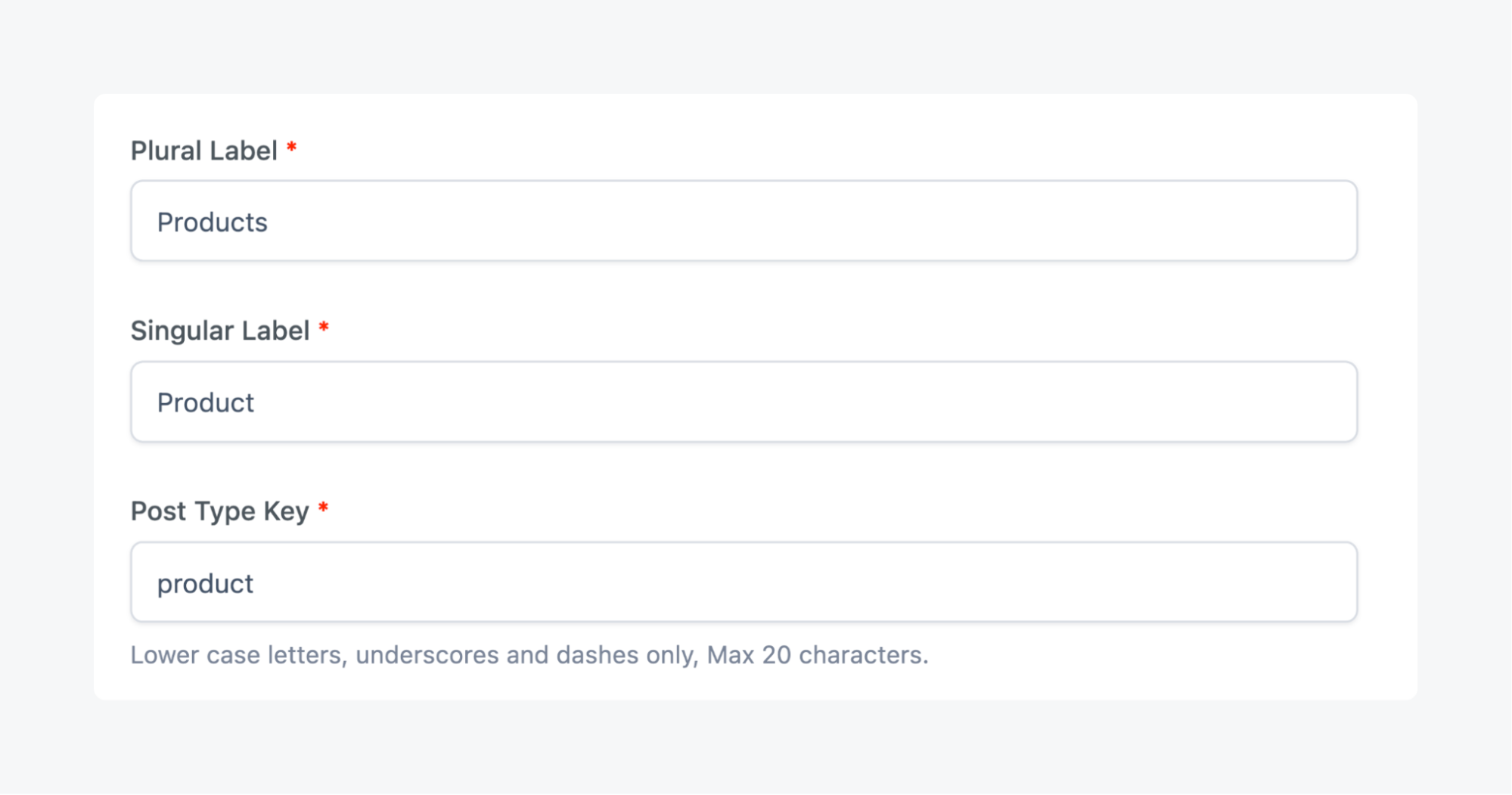
- Toggle the Advanced Configuration option on, then check the Excerpt box.
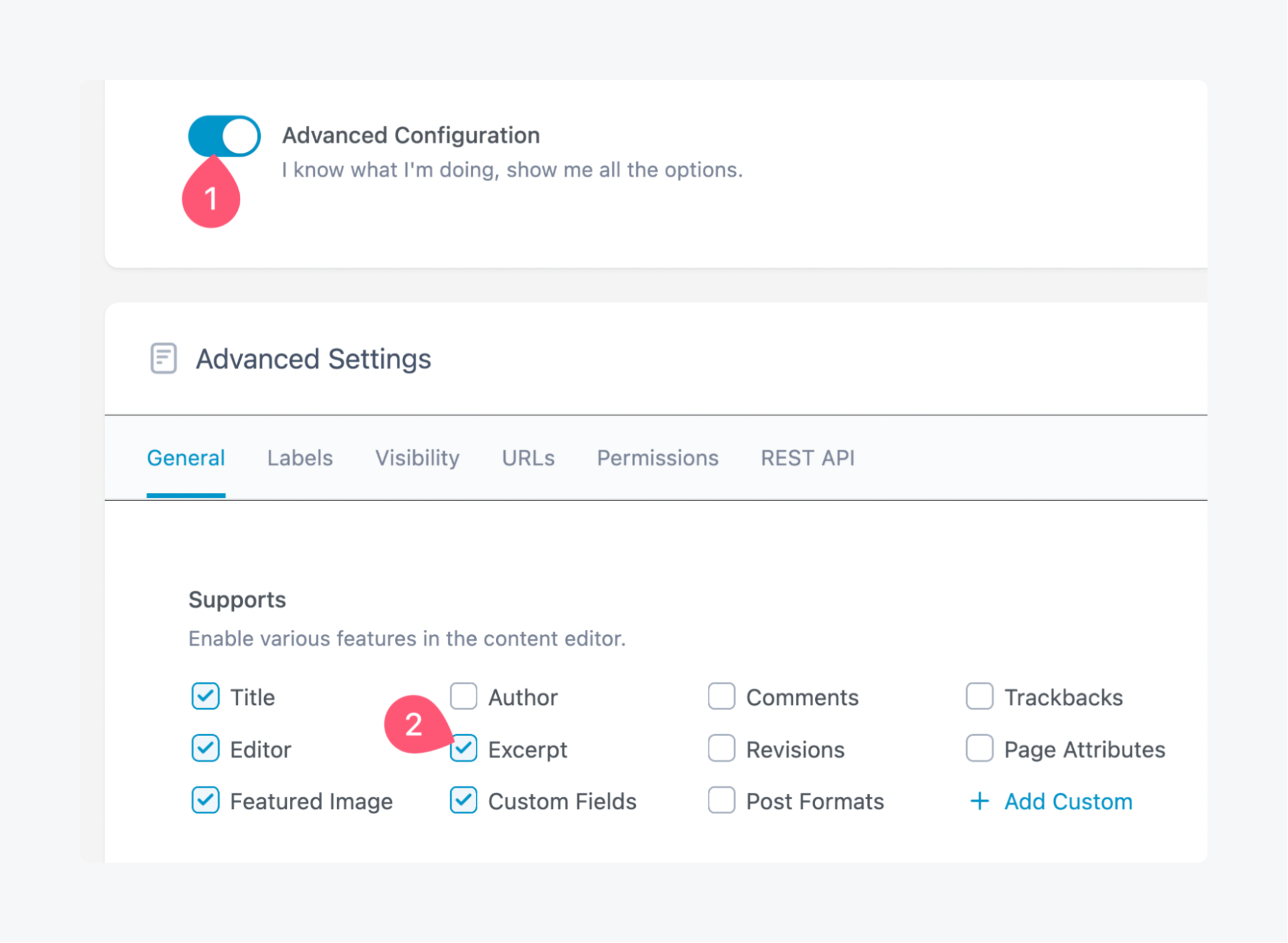
- Switch to the URLs tab of the Advanced Settings, toggle Archive on, and add a slug for the URL. This way, you’ll be able to access an archive of your products as posts.
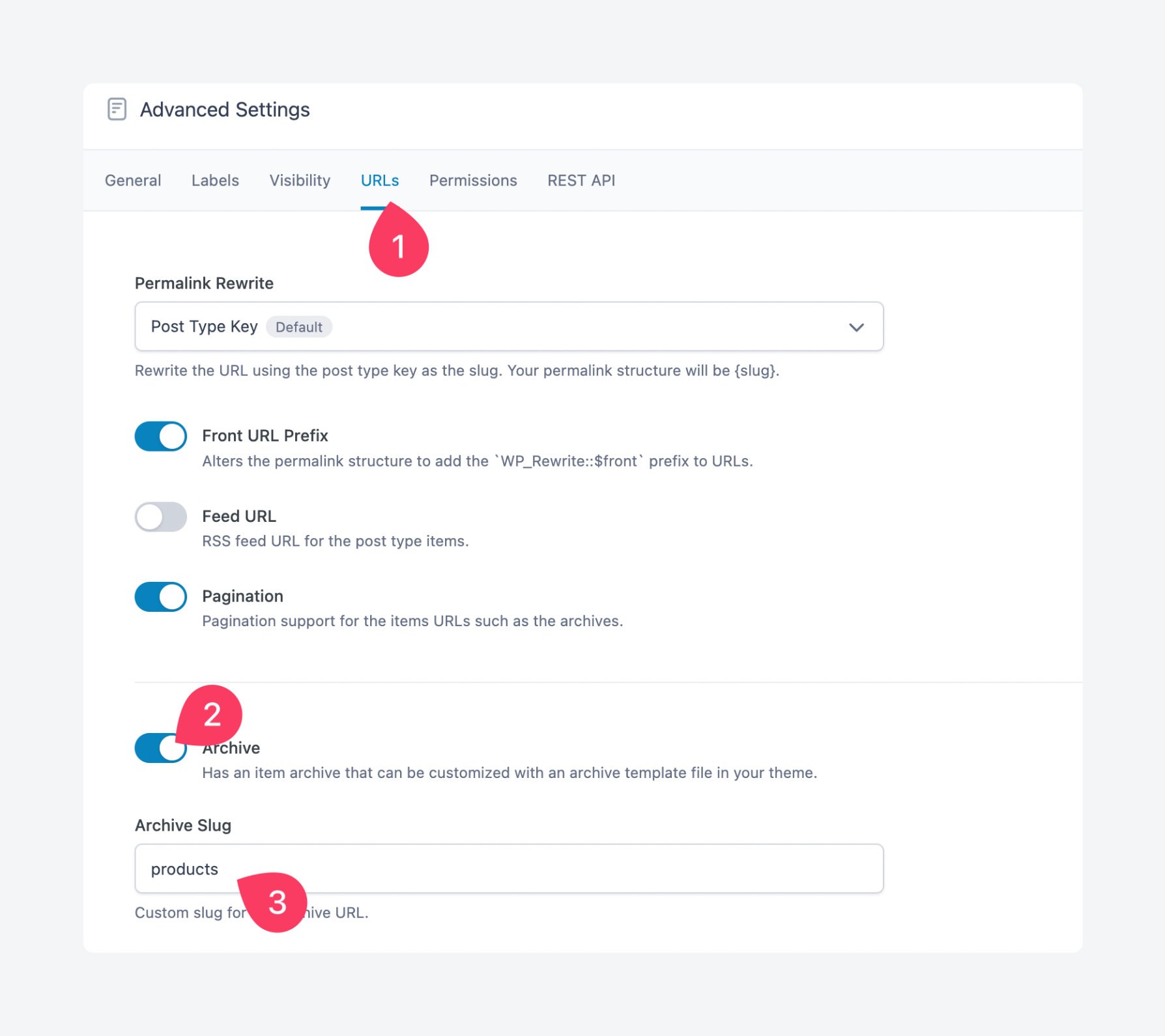
- From your admin dashboard, go to Products > Add New Product to start creating items for your catalog. Enter the product name as the title, the photo as the featured image, and the price as an excerpt. The product details go into the body, but these will only be visible on the product page, not the catalog.
- From the admin dashboard, go to Appearance > Editor to open the Site Editor.
- Go to Templates and, in the All templates section, click All Archives.

- This will open the block editor, where you can customize archive pages for all posts, including custom post types. For this walkthrough, we’ll increase the number of columns to five, hide the archive title, and get rid of the dates under each post.
- Save the template and visit the product archive. You can find it by adding the slug set in step 3 to your site’s URL. Here’s what you should see:

You can click on each item to open it as a post, which will act as the product page. A few other things you can do to spruce things up include:
- Creating the archive page with a page builder for more styling options than are available with the Gutenberg editor.
- Use ACF Blocks to output custom field data right within the Gutenberg editor.
- Use ACF to create custom taxonomies for more filtering options on larger catalogs.
Supercharge Your Website With Premium Features Using ACF PRO
Speed up your workflow and unlock features to better develop websites using ACF Blocks and Options Pages, with the Flexible Content, Repeater, Clone, Gallery Fields & More.
Option 2: Creating a single-page WordPress catalog with ACF
The single-page approach consolidates your entire catalog onto one page using ACF PRO’s repeater field functionality. This method suits B2B scenarios where an overview is more important than individual product detail pages.
Here’s how to do it:
- From the dashboard, go to ACF > Field Groups and create a repeater field with sub-fields for the product photo, name, and price.
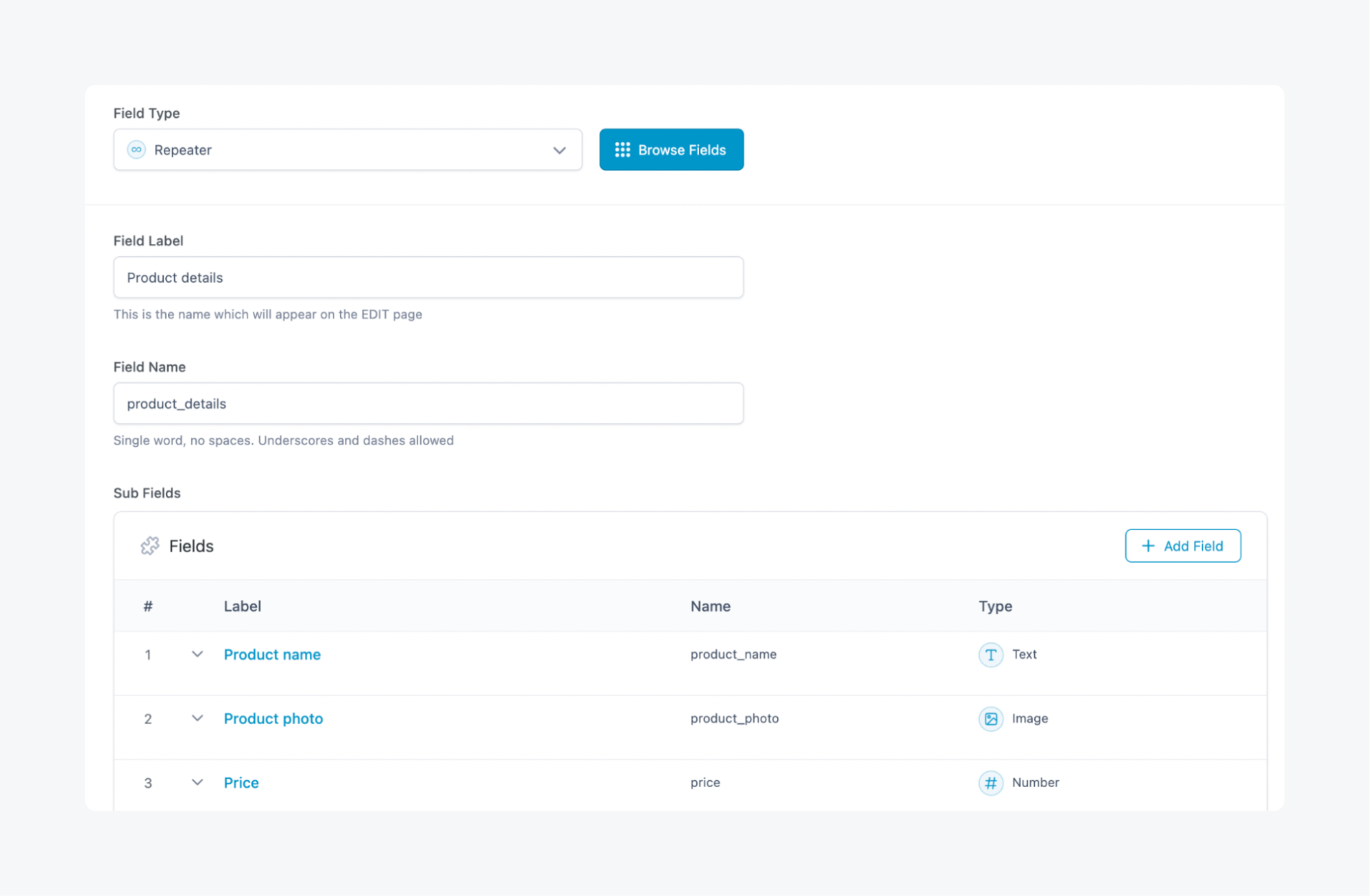
- Under the field group’s Location Rules, which you can find in the Settings section, set where you want the repeater field to appear. You can connect it to custom post types, forms, or pages. To keep things simple, you can create a dedicated page for the catalog then connect the field to it.
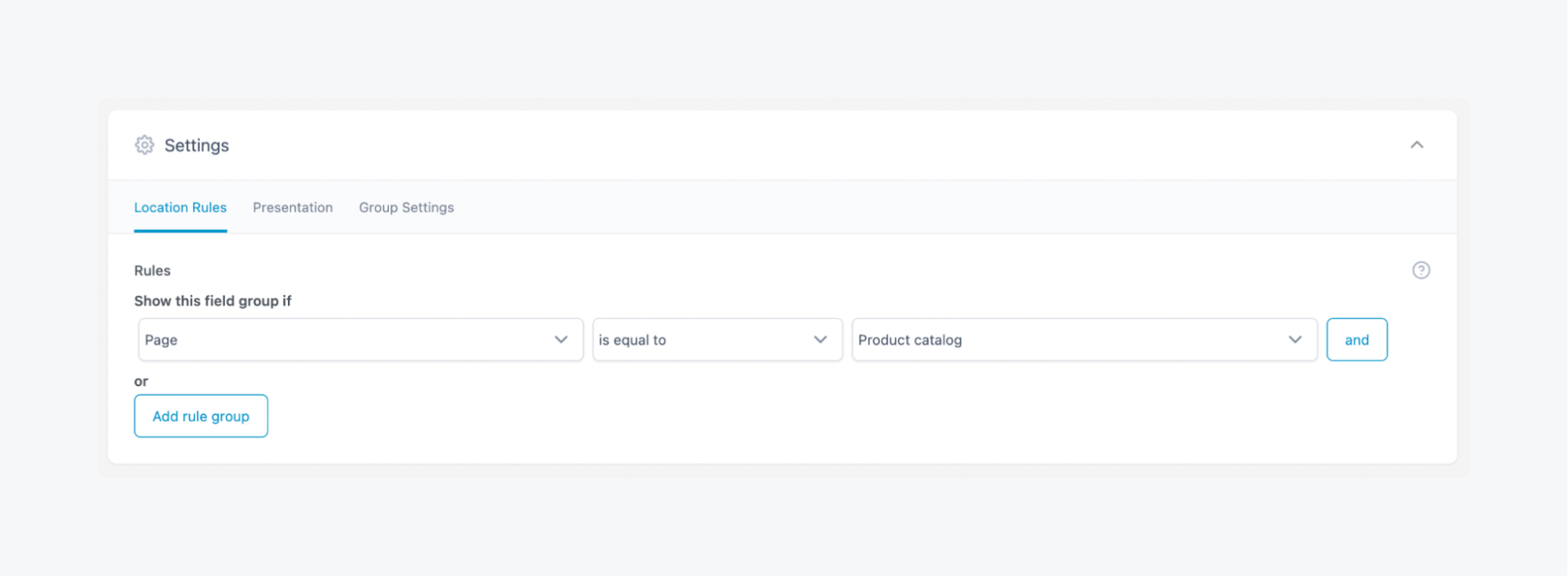
- From your dashboard, open the page – or wherever you’d set – where the repeater field should appear and fill in the sub-fields with your product details.

When you save the page, the product details will be saved to it.
To output the data on the frontend, you can use your page builder of choice. We’ve already done in-depth guides for displaying ACF repeater field content using Elementor, Beaver Builder, Bricks Builder, and WPBakery.
If you want to do it yourself with custom code, all you need to do is loop through each row of the repeater and display the values from its subfields.
Whichever route you choose to go, here’s what the output could look like with some styling:
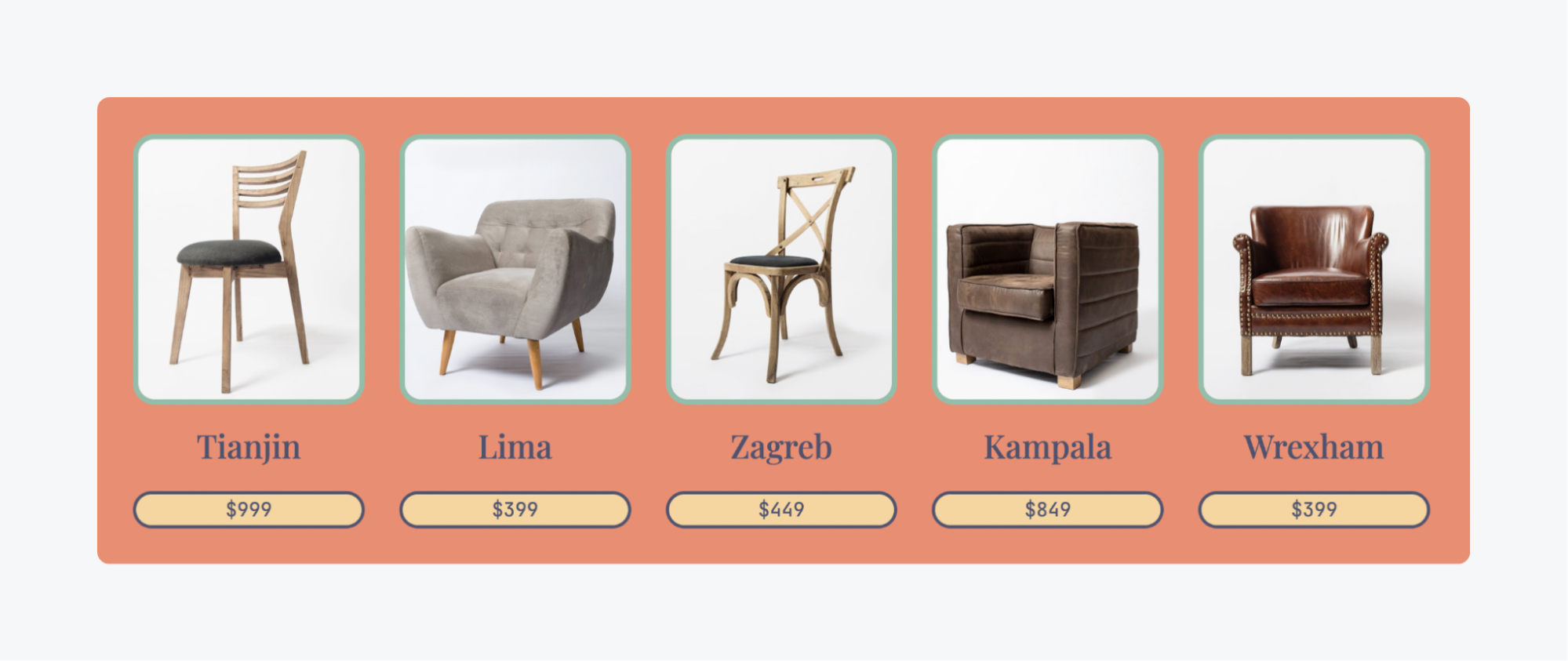
When using this method for building your product catalogs, here are some tips to help you really elevate things:
- Combine this with the custom post type method above to give each item in the catalog its own product page. You can do this by having a link as a repeater sub-field, and using its value as the target for a button underneath each item in the catalog.
- Add more sub-fields that you can use for conditional filtering based on user info, e.g., show items based on whether a user is designated wholesale, retail, or enterprise.
Take charge of your WordPress eCommerce platform with ACF PRO
Building a WordPress product catalog doesn’t require full eCommerce functionality. WooCommerce can function as a catalog by disabling cart and checkout features, preserving its robust product management while eliminating transaction overhead.
However, if you want to avoid WooCommerce entirely, dedicated catalog plugins exist but often prove underpowered and costly considering their limitations.
ACF provides a more flexible solution, letting you build catalogs using custom post types for individual products or use repeater fields on single pages for smaller inventories. Custom fields and taxonomies enable sophisticated organization and filtering capabilities that scale with massive product databases.
ACF’s free version provides substantial functionality for basic catalogs, but ACF PRO unlocks advanced features like repeater fields, flexible content layouts, and conditional logic starting at just $49 annually – a fraction of most catalog plugin costs and significantly less than hiring developers for custom solutions.
Beyond product catalogs, ACF transforms your entire WordPress site into a flexible content management system. You can create custom layouts for team pages, build complex forms, design portfolio galleries, or structure any content type your business requires.
If you’re ready to build a custom product catalog with complete control, get ACF PRO today.

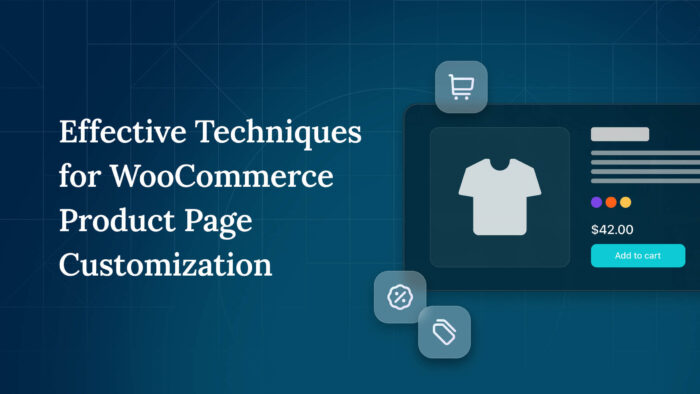
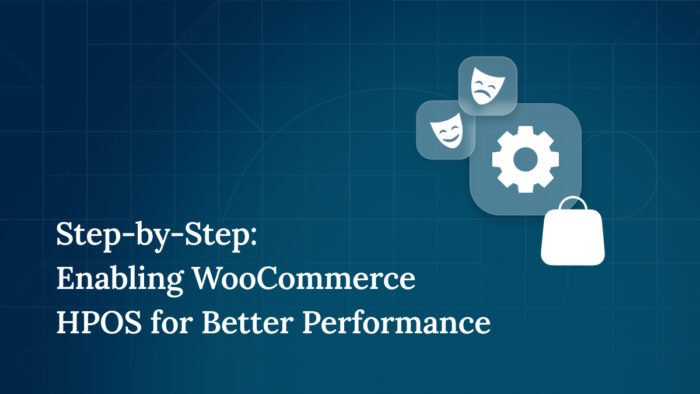
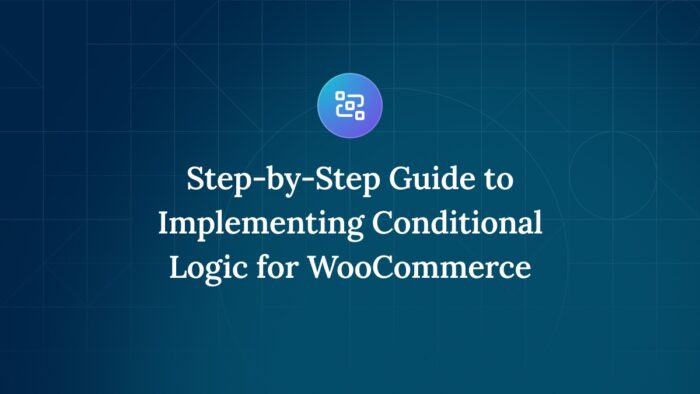

For plugin support, please contact our support team directly, as comments aren't actively monitored.