Overview
This guide shows how to update the Advanced Custom Fields and Advanced Custom Fields PRO plugins on your website. Updates can be applied by either of the two methods shown below.
One Click Update
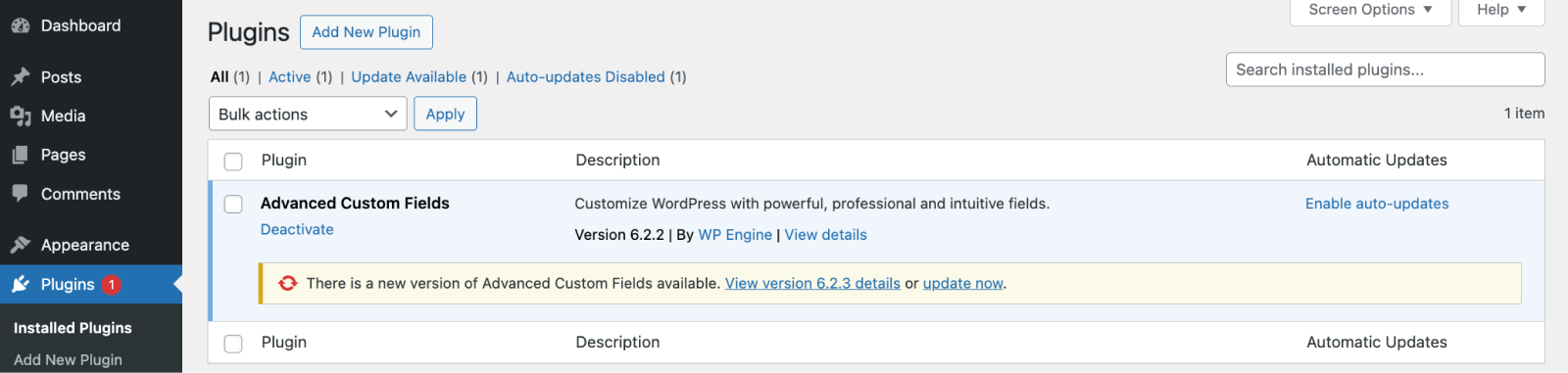
Versions of ACF 6.3.8 and later, and any version of ACF hosted on WP Engine or Flywheel, can be updated via the ‘Plugins’ page found in your WordPress website admin area. Updates will appear when available and can be applied by clicking the update now button.
Versions of ACF prior to 6.3.8 should be updated via a 1-time download to ensure you have the latest genuine version of the plugin. Once complete, plugin updates will appear in the WordPress admin as usual.
Updating ACF PRO
This method is also available for ACF PRO, but only when an active license is present. The license key can be entered on the ‘ACF -> Updates’ admin page.
If your license has not been activated and an update is available, you will be notified when viewing the ‘Plugins’ page. For more information, please see our guide to activating ACF PRO.
Manual Update
You may also apply plugin updates manually through the ‘Plugins’ page in the WordPress admin. Click Add New Plugin, and then Upload Plugin to start the process. The new version will overwrite the old, while leaving your fields and settings intact. Download the latest zip of the Advanced Custom Fields plugin files here, and the ACF PRO plugin files from your account.
Plugin updates can also be applied by copying and pasting the plugin files into your 'wp-content/plugins‘ folder. There is no loss or change to data whilst modifying the plugin’s files, making it safe to delete and re-upload the plugin folder.
Notes
Some updates may trigger a prompt to upgrade the database. The logic to check if a database upgrade is required runs in the admin area after a new version number is detected and is therefore fully compatible with both the update methods listed above.
Supercharge Your Website With Premium Features Using ACF PRO
Speed up your workflow and unlock features to better develop websites using ACF Blocks and Options Pages, with the Flexible Content, Repeater, Clone, Gallery Fields & More.
Related
- Guides: Upgrade Guide – Version 4
- Getting Started: Installing the Free ACF Plugin

