Overview
This guide shows how to activate ACF PRO and your license key. Without a valid license key on the WordPress site where it is installed, ACF PRO will not be able to receive plugin updates, or access premium features and field types.
Until a valid license key has been activated for the site, it won’t be possible to create new or edit existing PRO fields—Gallery, Repeater, Flexible Content, or Clone—or use the premium features such as Options Pages, and ACF Blocks.
If you previously activated a license and the subscription has expired, you will not be able to create new PRO fields, but you will be able to edit existing PRO field definitions. Content editors will still be able to use any existing PRO fields, ACF Blocks, and options pages, but new ones cannot be created.
The editing and display of field data will be unaffected by the status of the licenses.
Learn more about license activation restrictions.
Installation & Activation
Follow these steps to activate ACF PRO:
- Download the plugin zip from the Licenses page in your account.
- Install and activate the plugin on your WordPress site.
- Copy your license key from the Licenses page.
- Navigate to ACF > Updates , enter your license key, and click Activate License.
The free ACF plugin is automatically deactivated when you activate ACF PRO on your WordPress Plugins page. Fields, post types, and data created with the free version of ACF will continue to be used by the PRO plugin. You can safely delete the free plugin after installing ACF PRO.
Finding Your License Key
Each ACF PRO order generates a unique license key associated with an ACF account. Log in to your ACF account and click Licenses to view available licenses and license keys.
You can also view and manage your activations from the Licenses page, and access instructions on how to install ACF PRO with Composer.
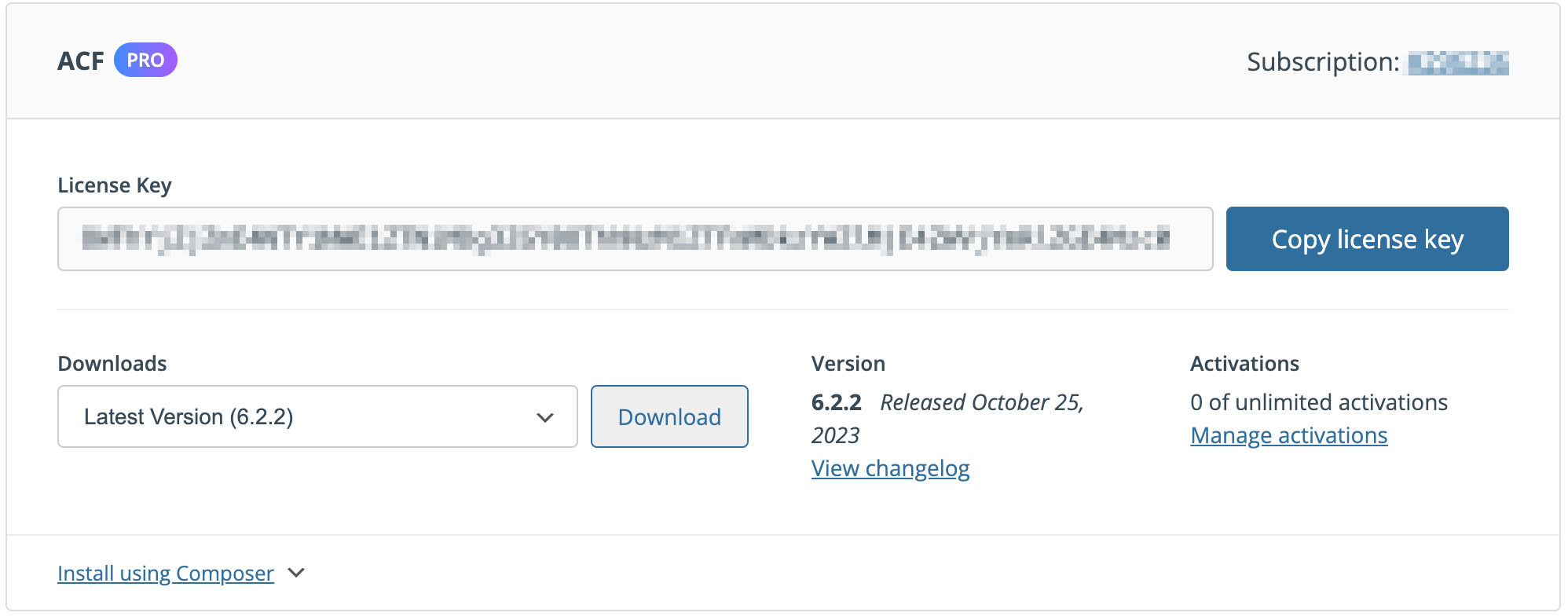
Activating Your ACF PRO License Key
You can activate your license through the WordPress dashboard, or by defining your license key in your wp-config.php file.
WordPress Dashboard Activation
To activate your license, log in to your WordPress admin and navigate to the ACF > Updates page.
Enter your license key into the input field and click Activate. Once the page reloads, you will be met with a notification that the website will now receive ACF PRO plugin updates.
In the case of an error, please contact support and provide the error message displayed (along with your info).
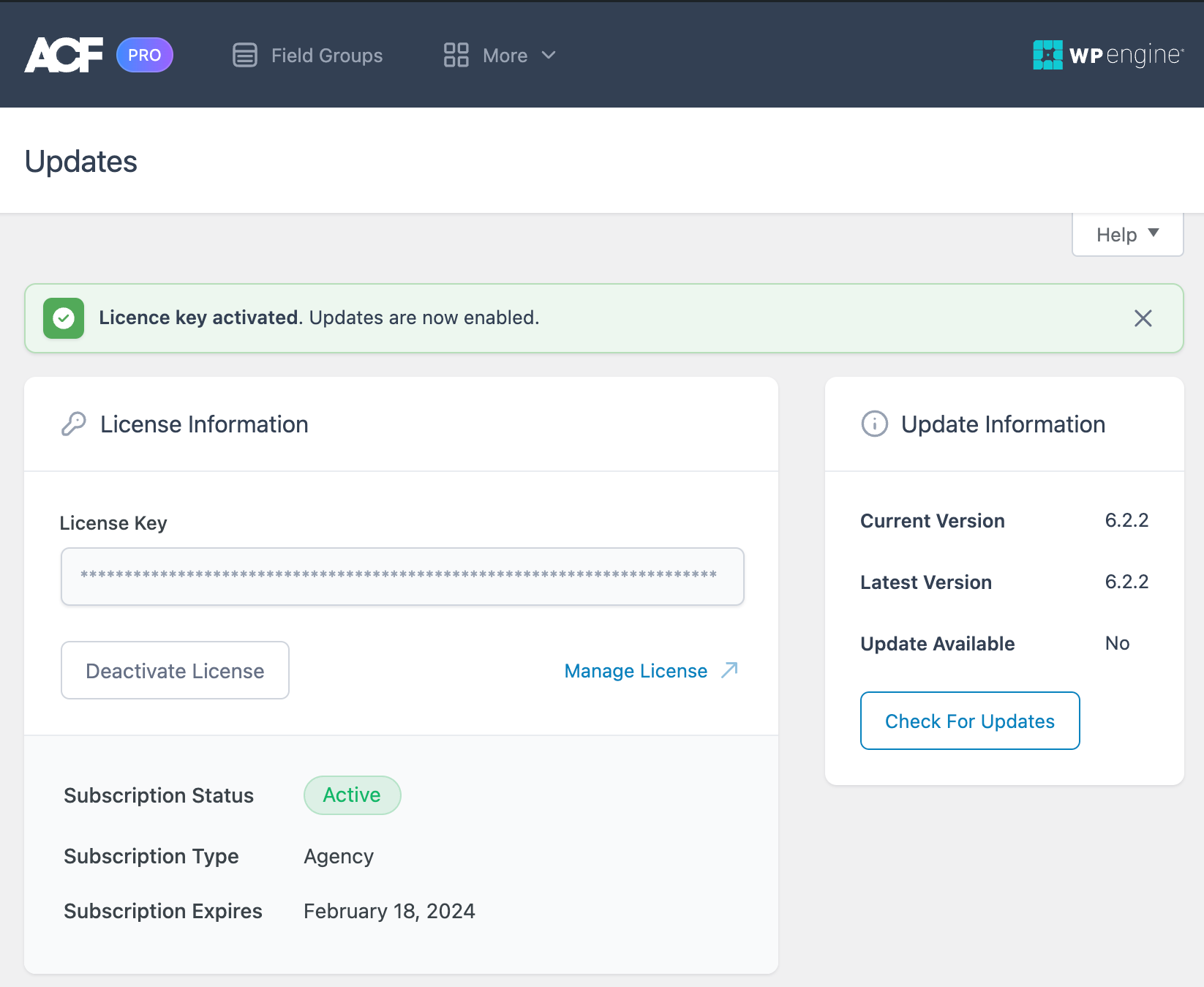
Note: If ACF > Updates is not available, navigate to Plugins in the WordPress Admin and make sure the ACF PRO plugin is installed and activated, and the free version is deactivated. Please contact support if the correct plugin is activated and you are still unable to navigate to ACF > Updates.
Activating ACF PRO in wp-config.php
To activate your license via your wp-config.php file, add the following line to the file, replacing [key] with your license key:
define( 'ACF_PRO_LICENSE', '[key]' );
Notes
When copying and pasting your license key, please make sure to copy all characters. License keys do not contain spaces, but contain both lowercase and uppercase letters, numbers and special characters.
