Description
The Number field creates an input limited to numerical values.
Screenshots
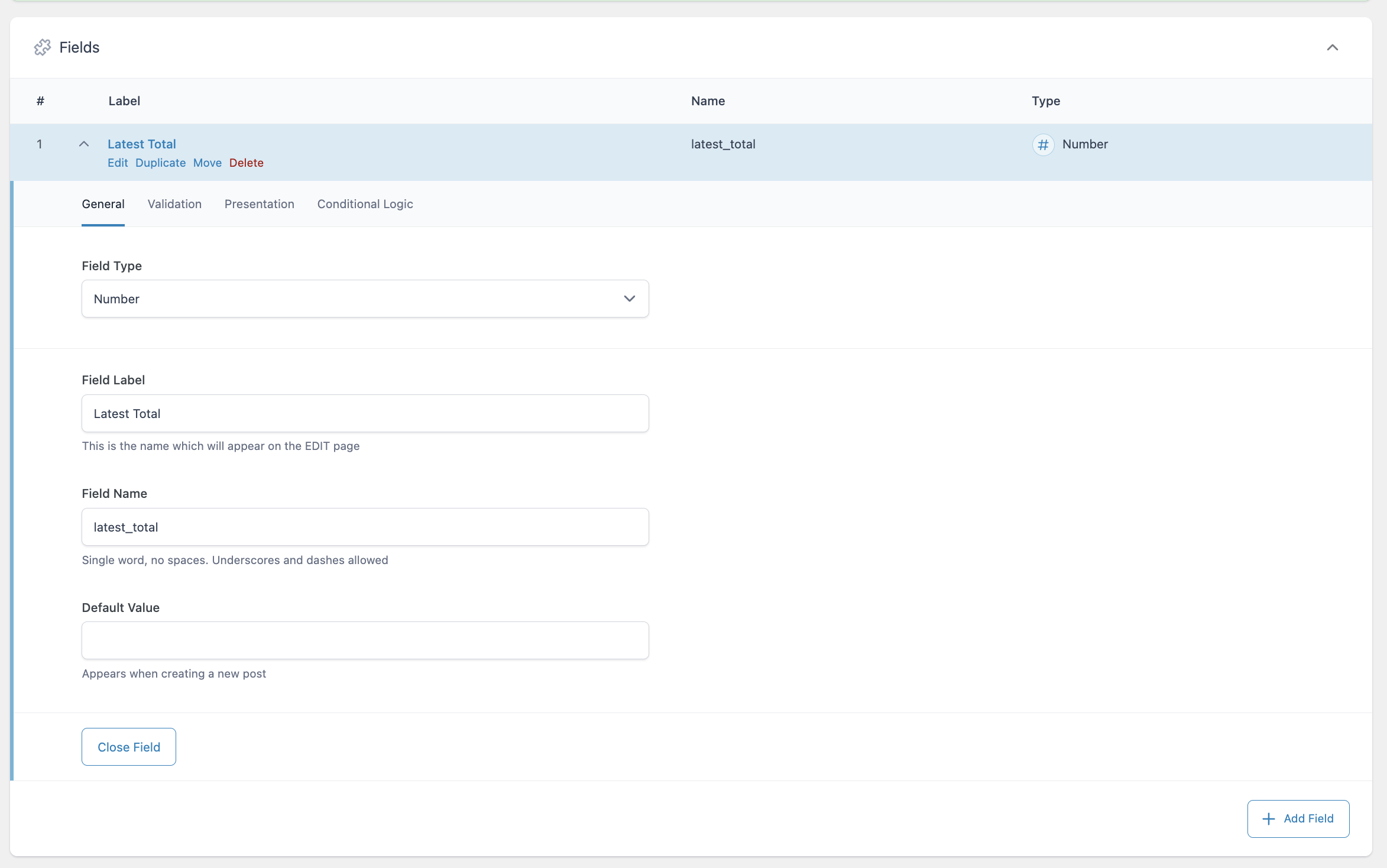
Creating a Number field.
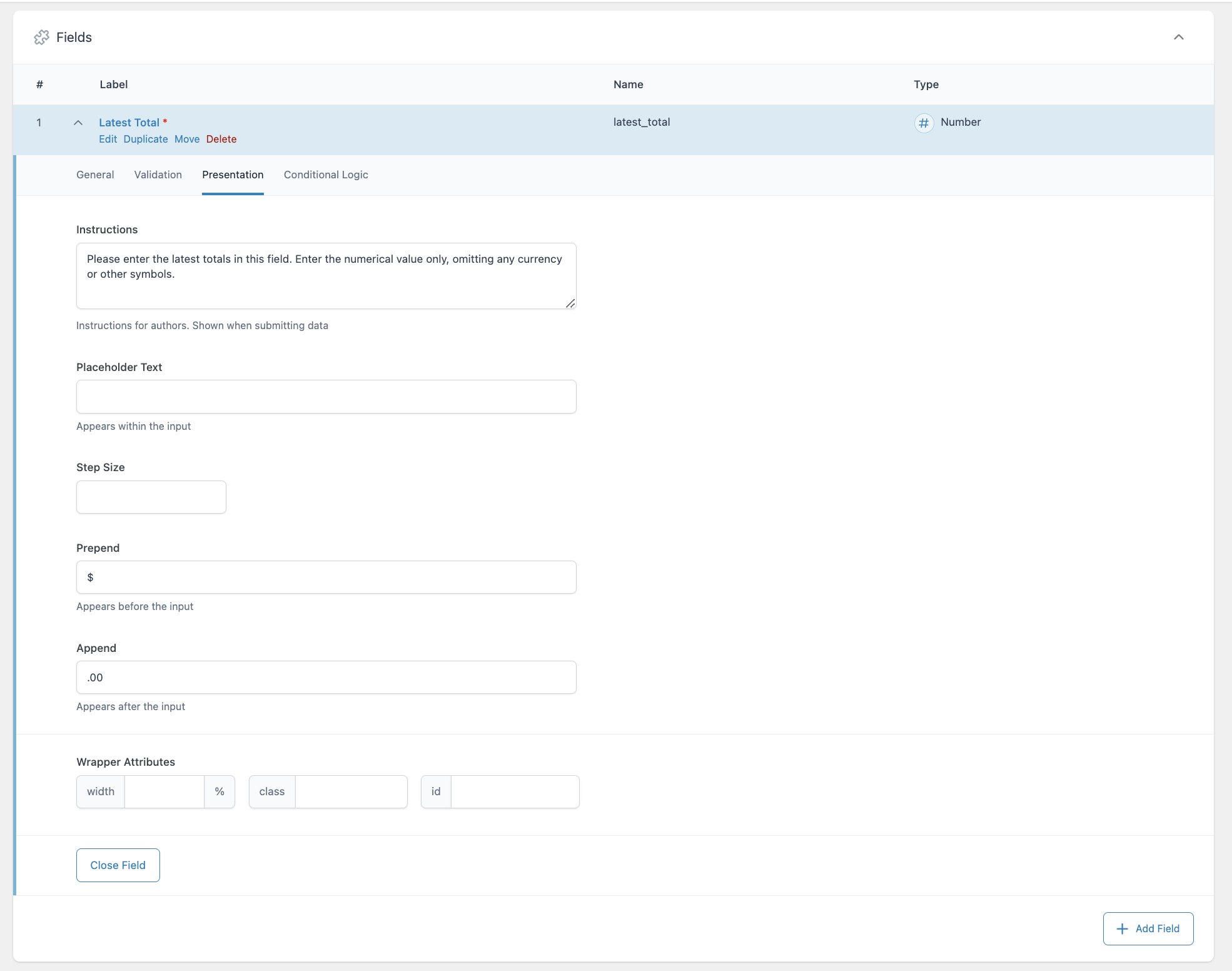
The Presentation tab of the Number field allows you to provide instructions to content editors, show placeholder text, set step size (increments), add characters before and after the input, and define wrapper attributes.
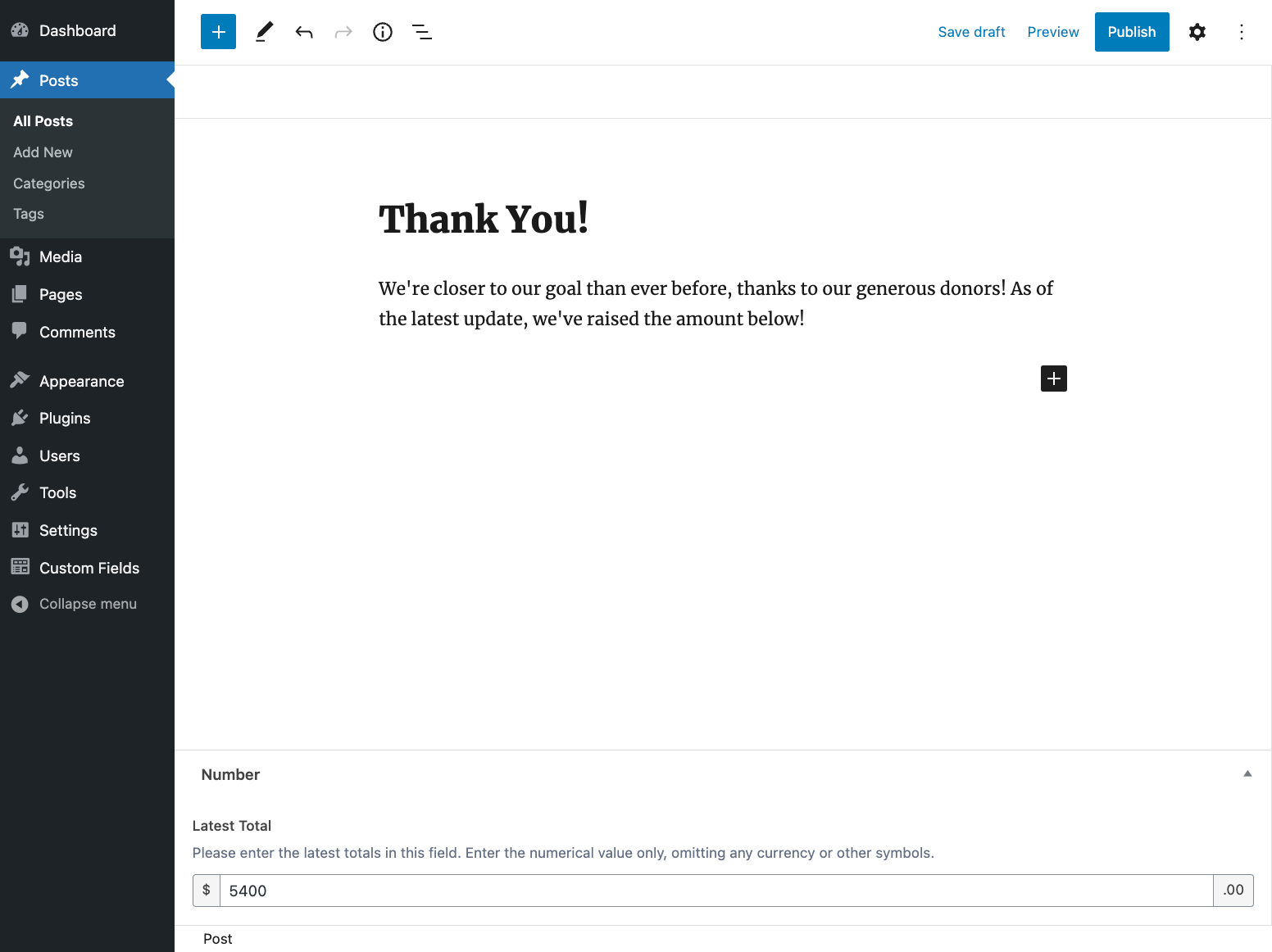
How the Number field is displayed to content editors in WP Admin.
Settings
Default Value
The default value shown when creating a new post.Required
Found on the Validation tab, this requires a numeric value be provided as the input and prevents the field from accepting empty values. Defaults to off.Minimum Value
The minimum value allowed.Maximum Value
The maximum value allowed.Instructions
Shows instructions when submitting data.Placeholder Text
Appears within input when no value exists.Step Size
The increment at which a numeric value can be set. Defaults to 1.Prepend
Adds a visual text element before the input.Append
Adds a visual text element after the input.
Template usage
Display value as text
This example demonstrates how to display a Number field value as text. We don’t recommend outputting any ACF value without any sort of protection or escaping.
<p>To date, your efforts have raised $<?php echo esc_html( get_field('latest_total') ); ?>!</p>
Display value within CSS
This example demonstrates how a Number field value named “h2_font_size” can be used to control the font size of all <h2> elements.
<?php
$h2_font_size = get_field('h2_font_size');
if( $h2_font_size ): ?>
<style type="text/css">
h2 {
font-size: <?php echo esc_html( $h2_font_size ); ?>px;
}
</style>
<?php endif; ?>
Supercharge Your Website With Premium Features Using ACF PRO
Speed up your workflow and unlock features to better develop websites using ACF Blocks and Options Pages, with the Flexible Content, Repeater, Clone, Gallery Fields & More.

